Being able to swipe notifications away is probably among the best things to come to Android, as it added a way for users to quickly single out and dispatch of individual messages, without having to hit the "Clear All" button, or to perform precise taps to do it. A very simple solution, yet very effective and certainly underappreciated until one is forced to live without it.
Enter emails – in this day and age, most of us are bombarded with a lot of messages and spam, so cleaning up unwanted messages is something we will do at least once a day – and those can pile up! Now, some manufacturers, such as Samsung, have added the ability to swipe messages our of your phone and into oblivion in their proprietary mail apps. However, what if you prefer to use the Gmail app (especially now that it lets you register email addresses from
other providers as well).
Well, by default, the Gmail app may or may not let you swipe messages away. And, if the former is the case, swiping will result in the mail being sent to Archive, rather than deleted. No, we do not wish to archive messages about pinky enlargement, or fake rich princes desiring to give us a mindboggling amount of cash, if we only send them $100 first. Thankfully, our key to swiping bliss is present in the Gmail app, it's just sort of hidden in the settings. Check out the slideshow below to see how you can set it up so that a simple swipe can vanquish any of thy spam foes.
Well, you are set. Now go destroy some messages!
Read the latest from Preslav Kateliev
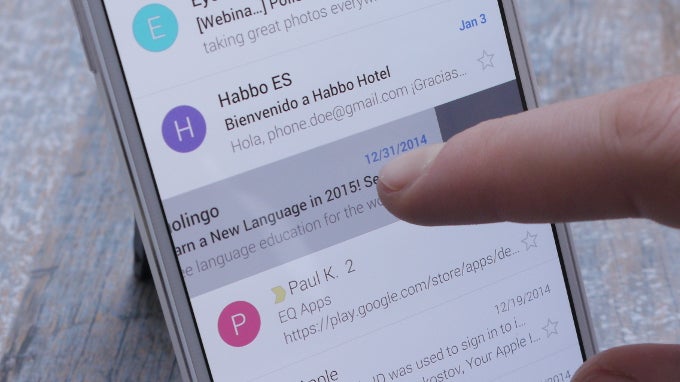














Things that are NOT allowed:
To help keep our community safe and free from spam, we apply temporary limits to newly created accounts: