How to customize the Galaxy Note 8 navbar: change color, rearrange buttons, make it disappear!
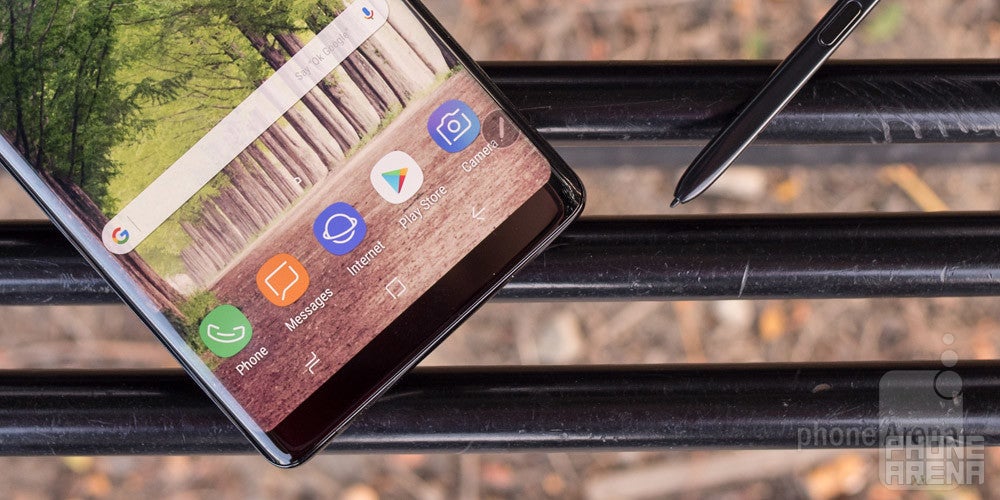
With that said, let's see how you can customize the navbar on your flashy new Galaxy Note 8!
First off, you'll need to head over to Settings > Display > Navigation bar (or type "navigation bar" in search), where you'll find all the navbar customization options available on the Galaxy Note 8:
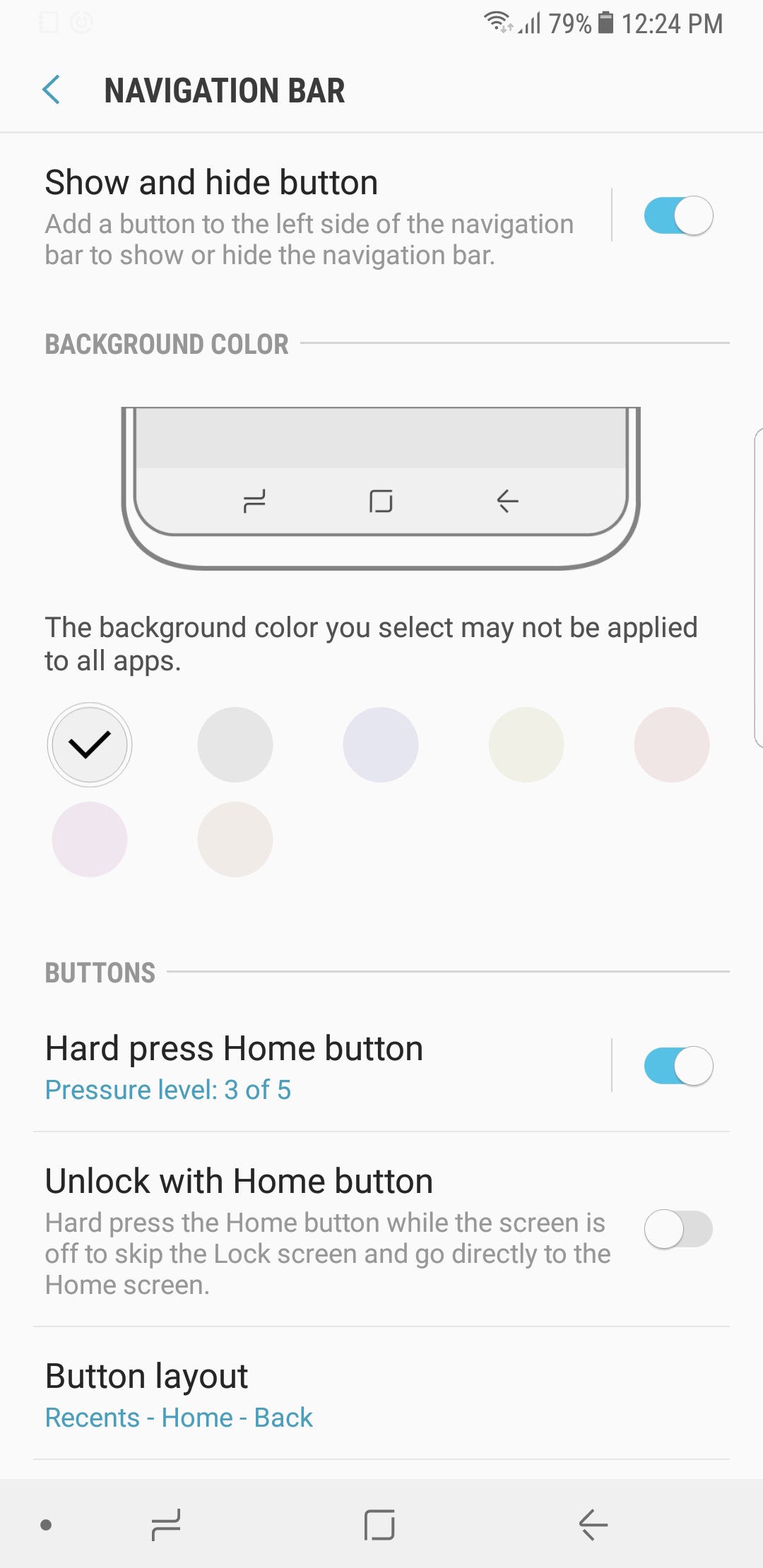
We think more OEMs should grant users the (small) freedom to customize the on-screen navigarion bar
If you enable the "Show and hide button" toggle, a small dot will appear on the left-hand side of the navbar. Tapping the dot will let you hide the stri[ in any app, except for the phone's home screen and app drawer, of course.
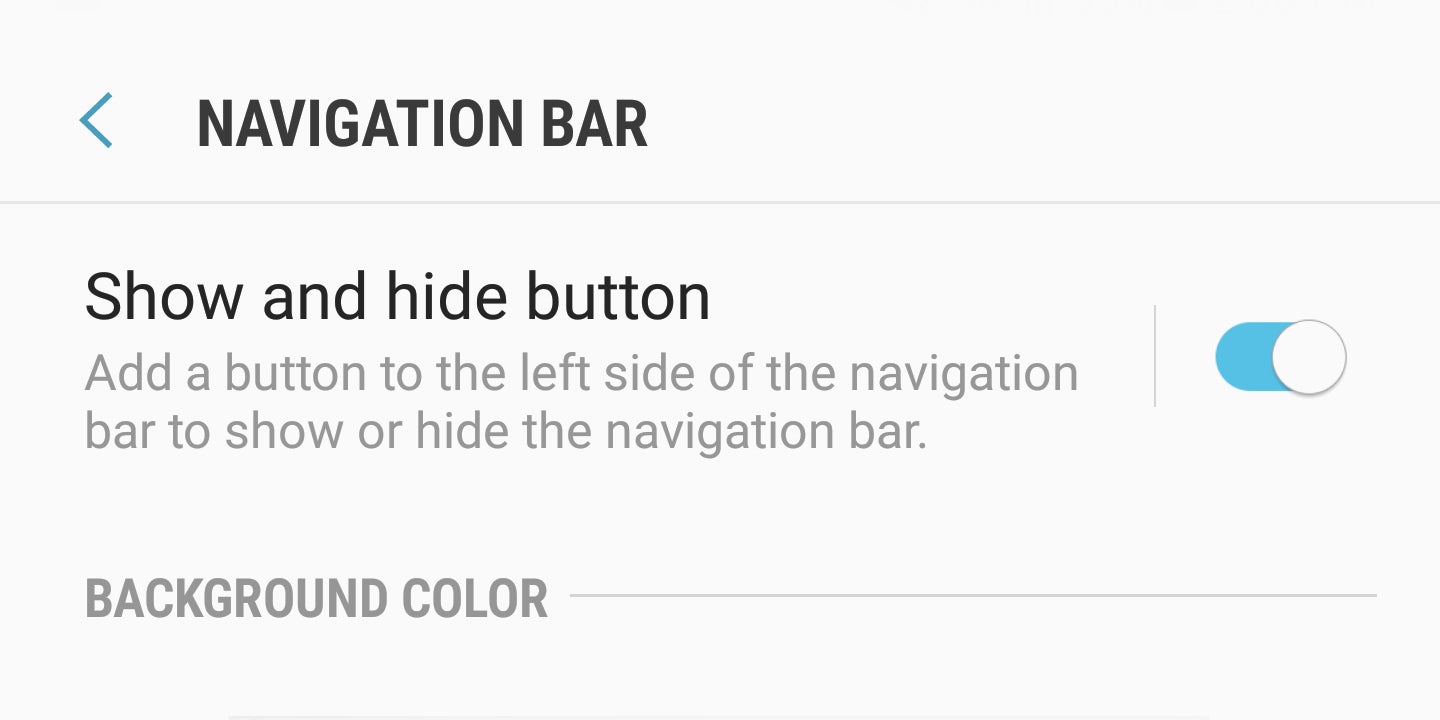
You can hide the navigation strip in all apps, save for the home screen and app drawer
Next up, color customization! If you've grown tired of the basic solid white/black or translucent look of the navigation bar, you'll be pleased to hear that you can actually change its hue to whatever you want... as long as whatever you want is limited to pale shades of pink, gray, and brown. That's right, the color wheel that we initially saw on the Galaxy S8/S8+ is nowhere to be seen on the Note 8. To be precise, it was removed on the S8/S8+ as well in one of the subsequent firmware updates for the two models. We don't know why Samsung has opted to remove this functionality from its OS.
The next setting is called "Hard press home button" and it enables the home button's pressure sensing capabilities. From there, you can also adjust the pressure sensitivity of the button on a 5 bar scale.
Then there's the option to unlock your device by only giving the home button a hard press. This can be activated with the next toggle and is pretty self-explanatory.
And finally we have the option to rearrange the buttons in the navbar anyway you see fit. You can't move the home button from the middle, of course, as there's a pressure sensor underneath, but you can easily switch the positions of the "Back" and "Recents" buttons from here.
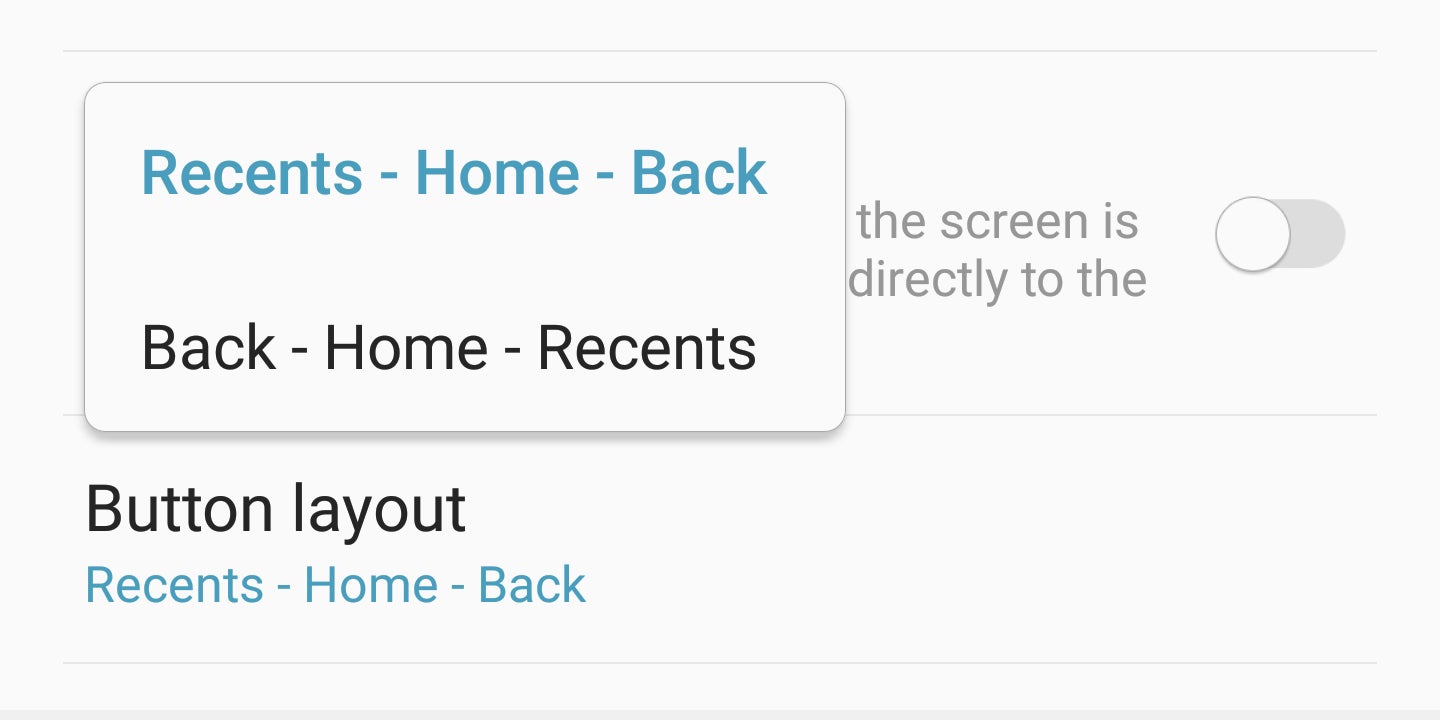
You can't change the position of the home button, because there's a pressure sensor beneath it
We are happy to see more phone makers adding the abbility to customize the on-screen navigation strip on their phones – a feature that was not long ago available only in the realm of Android modding and rooting. If you want to learn what such options there are on the LG V30, check out this article.
ALSO READ:
Follow us on Google News















Things that are NOT allowed:
To help keep our community safe and free from spam, we apply temporary limits to newly created accounts: