How to check how many battery cycles is your Apple iPhone battery on

Batteries degrade, and iPhones in particular are far from immune. So have you ever wondered if there is a way to check how many battery cycles your iPhone has? Having that exact number could give you precise information about the status of your battery. And while there is no such native function built in iOS, there is still a way to do that.
What are iPhone battery cycles?
Battery age is measured in battery cycles, where one cycle is equal to the process of draining and completely filling up the battery once. This can mean that you use up your battery from 100% until the phone is at 0%, or completely dead, or you can drain 55% of that battery one day and 45% the next day, and together, the two days combine for one, complete 100% battery cycle.
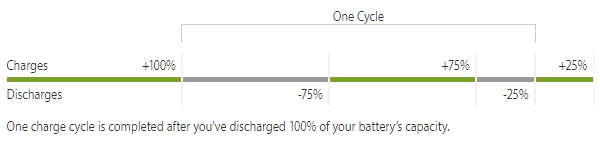
Now that we know how you get 1 battery cycle count, we need to know how many cycles can an iPhone battery go through before its capacity deteriorates significantly. Apple's official support page gives the following Li-Ion battery longevity for different products.
How long is a battery supposed to last?
- iPhone - 500 cycles
- Apple Watch - 1,000 cycles
- iPad - 1,000 cycles
- iPod - 400 cycles
- Macbook - 1,000 cycles
Typically it would take about two years — but it could be more or less depending on individual usage — to get to that critical number. When you hit that limit, this means that the Li-Ion battery has degraded to 80% of its full capacity.
How to check your iPhone battery cycles using iCopyBot (free)
1. You will need to download the iCopyBot program for your desktop computer. Make sure to download the correct version for your system.
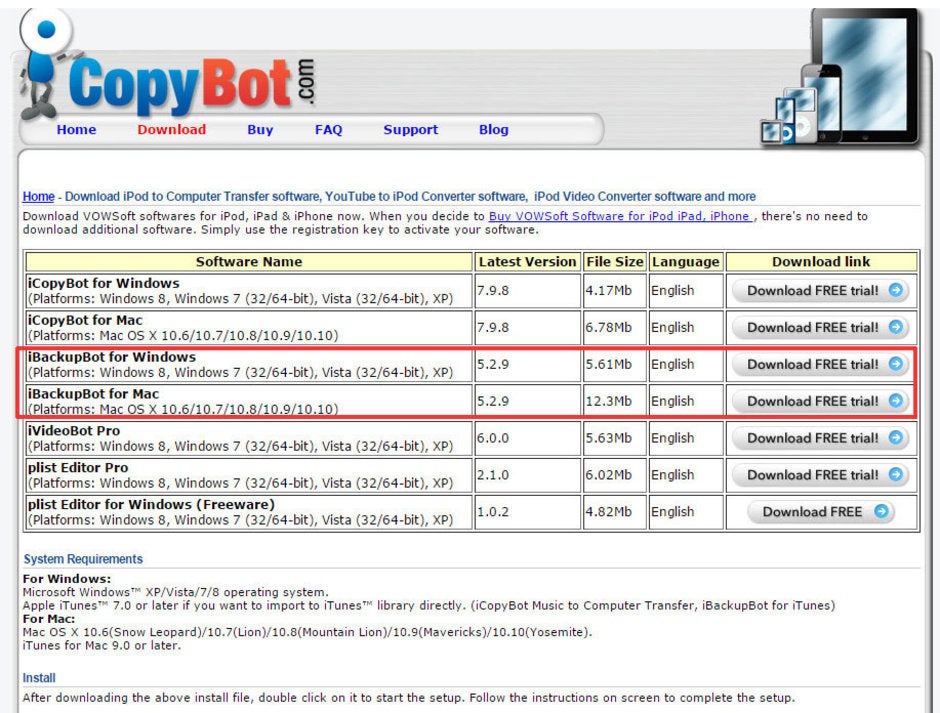
2. Open the iPhone listed under Devices (1st arrow). You should see a picture of an iPhone with various options on the right panel. Click on "More information" (2nd arrow).
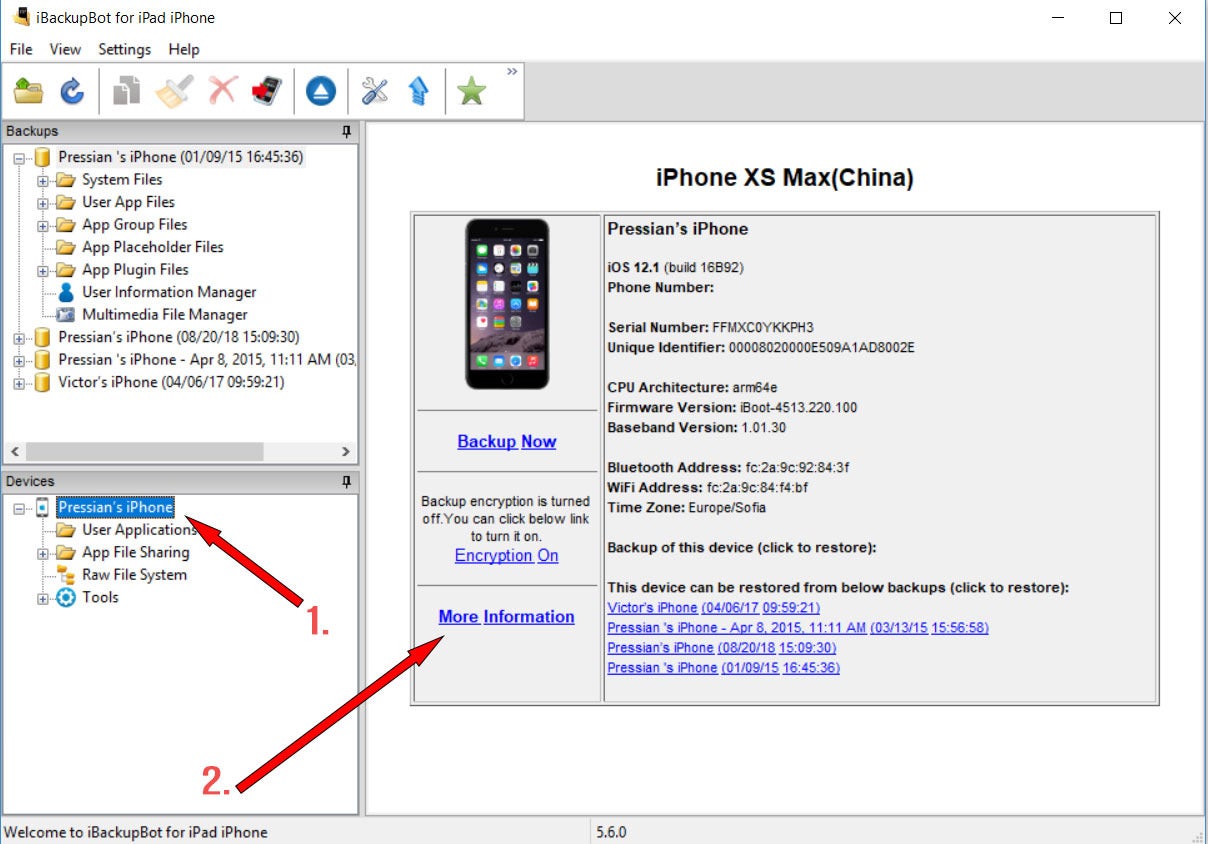
3. All of the relevant info should be visible right there. We have an almost brand new iPhone XS Max that is just on 21 cycles. Since the battery on iPhones is rated for 500 cycles, it should still be in great battery health for the next few years.
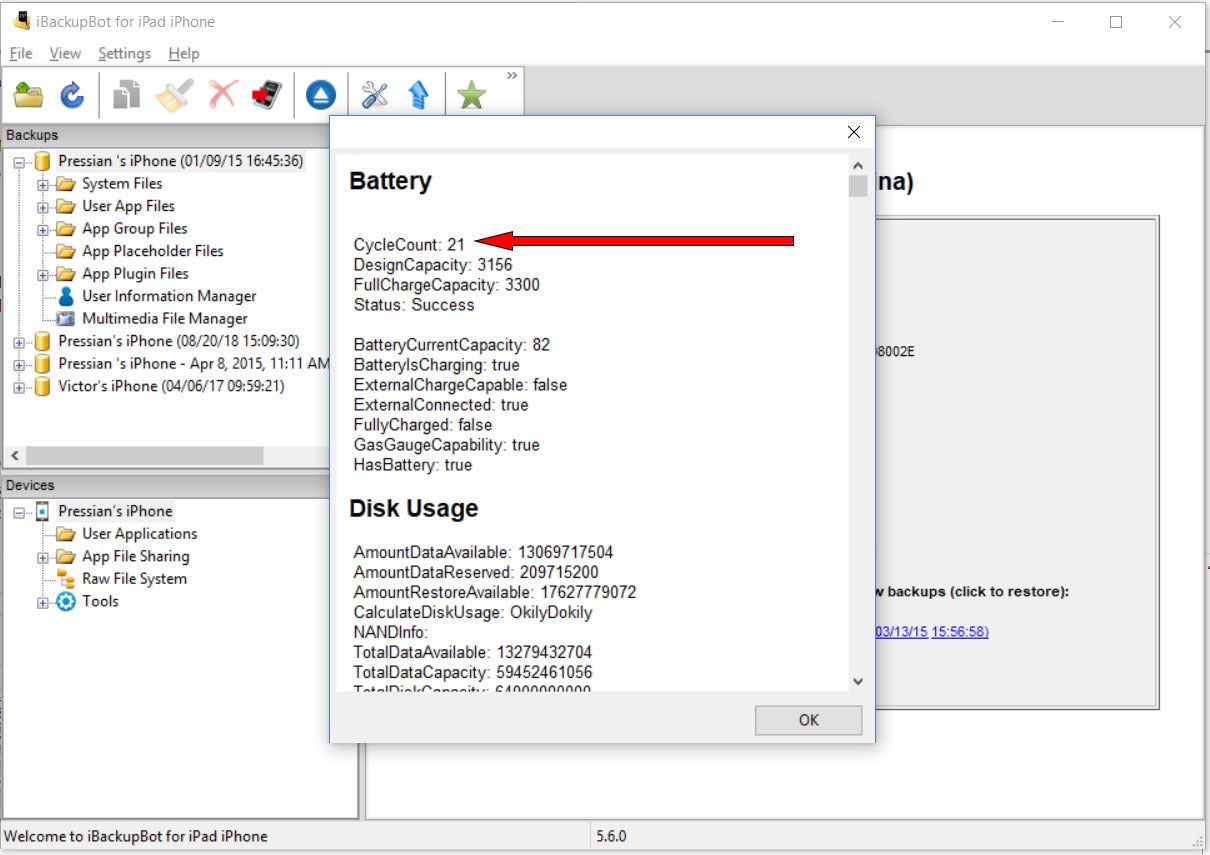
4. However, starting with iOS 11.3, you might skip the aforementioned steps and simply check the Battery Health menu of your device, which will show you a percentage of the overall battery health, You won't see the total battery cycles, but the important information will be visible right there.
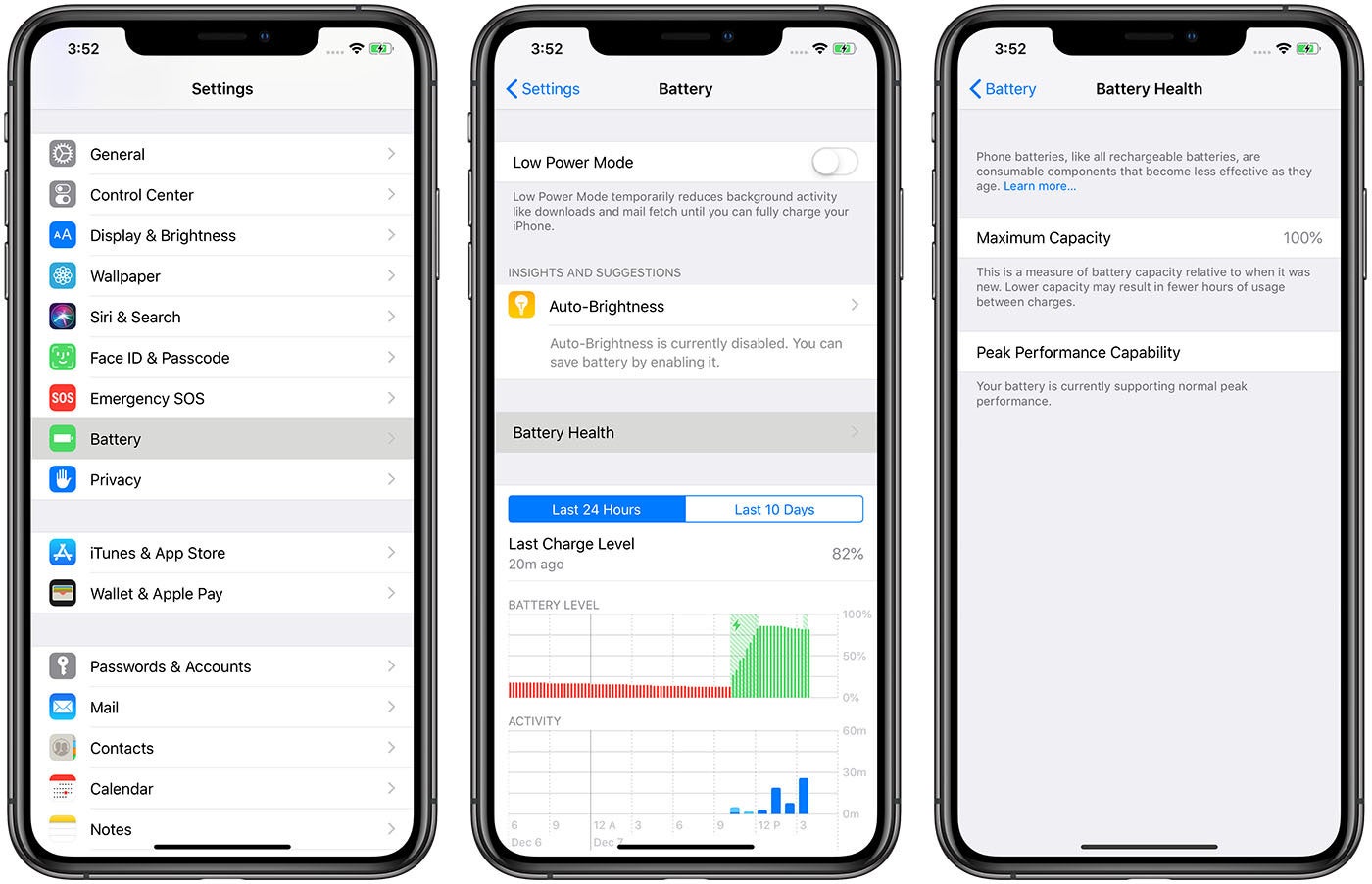
iPhone, iPad and Mac battery cycles with Coconut Battery (free)
1. Download and install the free Coconut Battery app for Mac
2. Connect your iOS device with a cable to the Mac, and tap on the iOS Device tab in the Coconut Battery app. If the device does not appear there, make sure that you have unlocked it and pressed "Trust" on the dialog that appears once you connect an iOS device to a Mac. Restart the Coconut Battery app if the problem persists, this should fix it.
3. And that's it! You can now see your battery cycle count and detailed battery information for your iPhone or iPad! Easy-peasy!
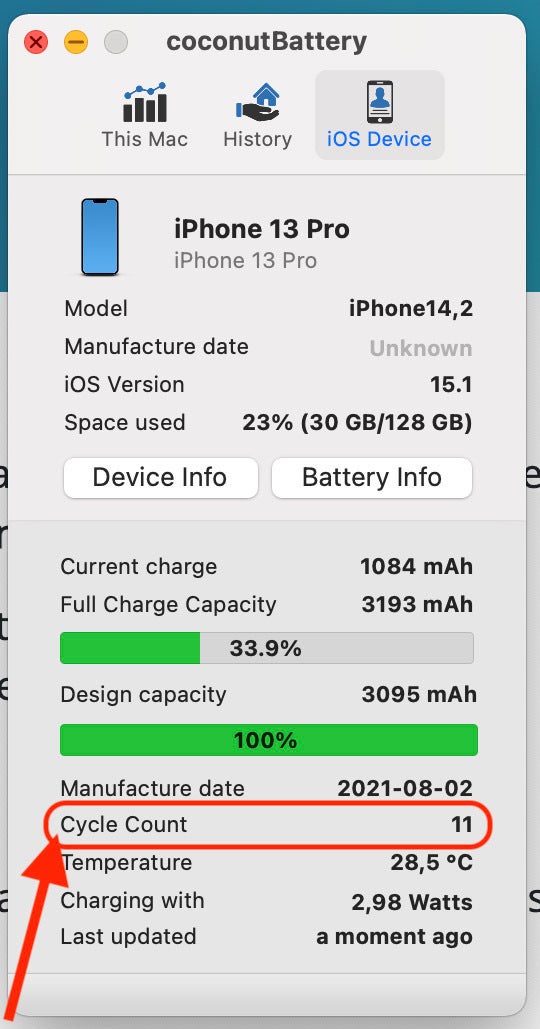
Did you succeed in checking your iPhone battery cycle count?












Things that are NOT allowed: