How to capture a scrolling screenshot on the Samsung Galaxy Note5

Here's what you need to do in order to take a scrolling screenshot on your Samsung Galaxy Note 5:
Step 1. Go to the web page or scrolling app that you want to take a screenshot of.
Step 2. Take out the S Pen. You'll need it for this power-user function.
Step 3. Hover over the screen to launch Air Command, then tap Screen Write.
Step 4. After the screen flashes to let you know that a screenshot has been captured, tap Scroll capture in the bottom-left corner. The screen will scroll a little.
Step 5. At this point, you can either scroll the page even further by selecting Capture more, or end the process here by selecting Done.
Step 6. When you've captured everything that's of interest to you, there are three options to consider: Share, Save in Gallery or Save in Scrapbook. Choose the one that better suits your needs.
Note: When you put the S Pen back in its holster, make sure to insert with the tip forward. Inserting the S Pen the other way around will make it jam, and force-removing it will permanently damage the phone.
There you have it! In just 6 dead simple steps, you have captured a scrolling screenshot on the Samsung Galaxy Note5.
There you have it! In just 6 dead simple steps, you have captured a scrolling screenshot on the Samsung Galaxy Note5.






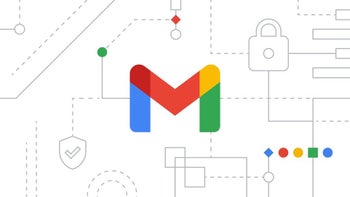


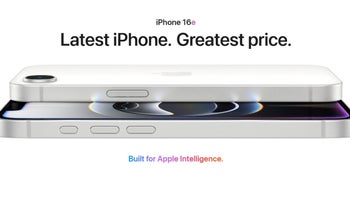
Things that are NOT allowed: