How to call the hidden context menu button on the Galaxy S5
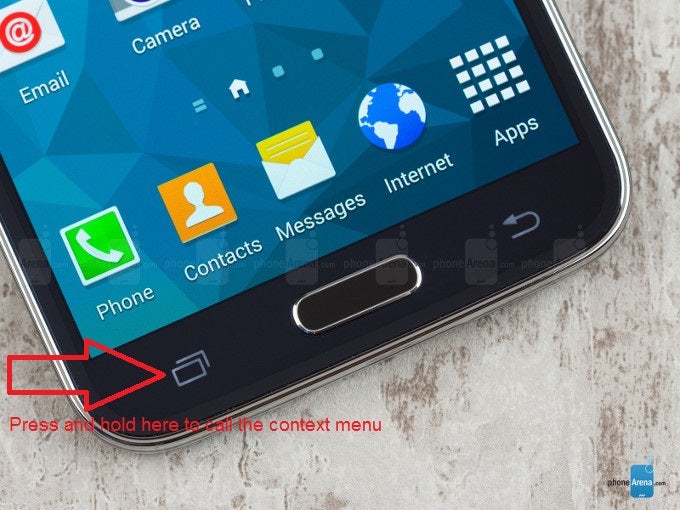
You have to long-press that same multitasking key that replaced the older button, and the context menu will appear, as easy as that. So, the next time you are wondering what to do in an oldie-but-goodie app where you need to access the menu, just hold the capacitive task switcher underneath the display for a brief second, and the app's options will rise up on the display. Granted, that should be the case with all Androids that don't sport a dedicated menu button, but since so far we've had one on all Galaxy S phones, new users, coming from an S3 or S4, might be dazed and confused when they see it's gone - it's not, just hidden behind a press-and-hold action of the task switcher at the left of the home key.
Follow us on Google News










Things that are NOT allowed:
To help keep our community safe and free from spam, we apply temporary limits to newly created accounts: