How to bring the display of your Google Pixel 2 or Pixel 2 XL to life by forcing wide color gamut mode (no root)
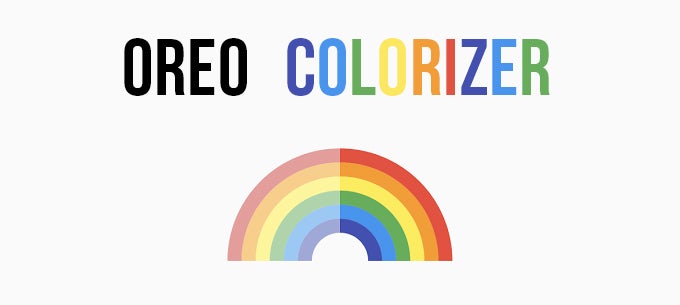
Fortunately, Android developer Carlos Lopez, also known as ShortFuse, has created an app that can force your phone, provided it's running Oreo, to switch from using the standard color space to a wide color gamut. Oreo Colorizer is the name of the app, and using it is as simple as installing it on your device and tapping the "Start" button. No root or further tinkering needed!
What Oreo Colorizer does, is it uses a transparent overlay, that's active system-wide and operates in a wide color gamut, which forces everything under this transparent overlay to also use the wide color gamut. It works in all apps, including Pixel Launcher or whatever home screen replacement you may be using.
Here's a video of Oreo Colorizer running in split-screen, alongside Google Photos, on the Pixel 2 XL. Notice how dull the colors on the fence look without the app enabled:
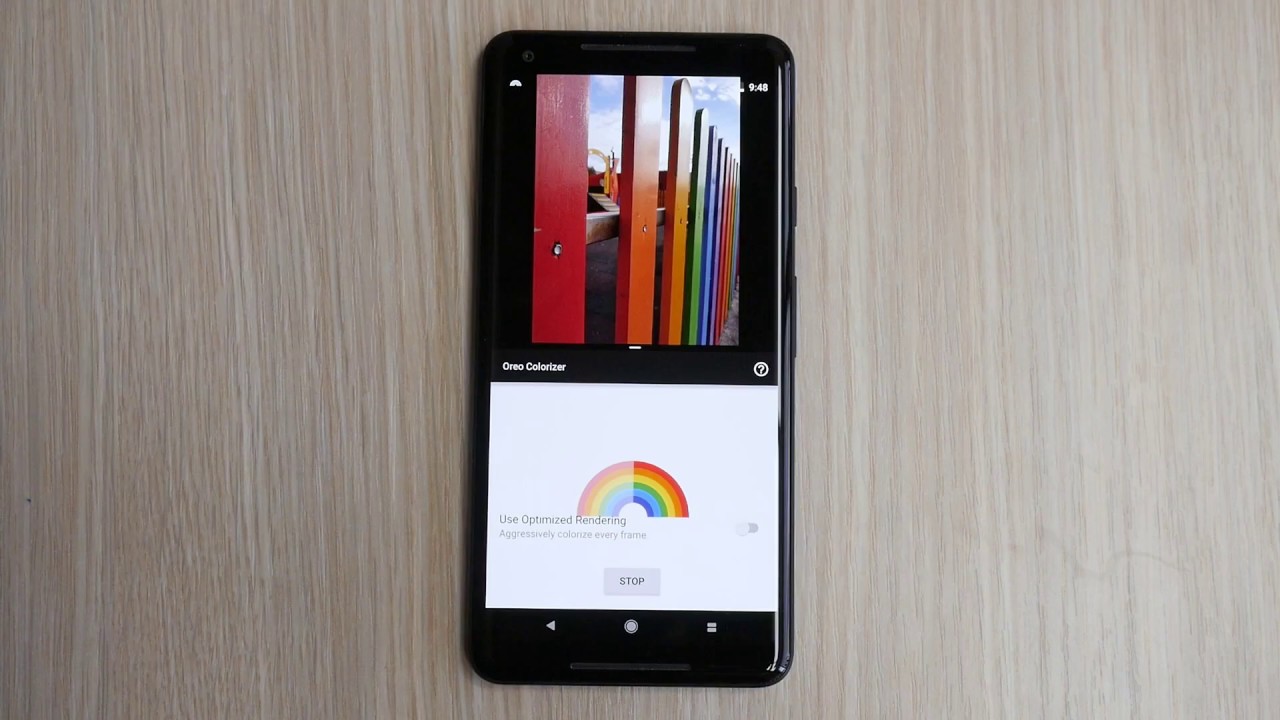
Oreo Colorizer running on the Google Pixel 2 XL
The developer of the app says that the only only exception that he's found, of an app making use of the DCI-P3 color space, is Google Camera, but only in the viewfinder. As soon as you snap a photo and view it in the gallery, it's back to sRGB.
But what about the "Boosted" and "Saturated" color options that Google introduced to Pixel 2 and Pixel 2 XL devices back in November? Well, we reached out to Carlos to tell us more about that and he says that, "Saturated disables all color-space management on the device. It basically reverts the phone to an uncalibrated, Nougat-style display. Therefore, any requests for color-space like sRGB or DCI-P3 by Oreo Colorizer, or any other app, are essentially ignored." So, if you want to try the app on your Pixel 2, make sure that you're on the "Natural" setting, which can be found under Settings > Display >Advanced > Colors.
Until Google starts updating its apps to support wide color gamut, which will likely push other developers to follow suit, you can give Oreo Colorizer a try and see how you like it.
A big thanks to Carlos for sharing some of his knowledge on the matter with us!
Download Oreo Colorizer on the Google Play Store
Follow us on Google News













Things that are NOT allowed:
To help keep our community safe and free from spam, we apply temporary limits to newly created accounts: