How to avoid distracting apps on your Android smartphone and boost your productivity
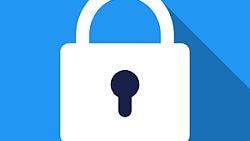
We've all been there at some point or the other: you have to focus on work for a few hours, but your smartphone keeps distracting you from the task at hand. Instant messages, emails, notifications from your favorite game, there are so many ways to lose focus because of your smartphone, and none of them is productive.
Fortunately, if an iron will is not one of your personality traits, there's a way to avoid losing focus at work because of your smartphone. You just need to install and use a neat little app called Clear Lock. This app will block out distracting apps on your smartphone for a predefined time period.
Here are the six incredibly easy steps that you should take in order to boost your productivity and avoid distracting apps on your smartphone.
Step 1. Go to the Play Store and download Clear Lock for free.
Step 2. The app will tell you that it needs special permissions. Tap on "Give Permission", and once you're in the Android settings menu, turn the slider next to Clear Lock to on. It should be green before you go back to the app. Clear Lock needs this permission so that it can track which apps you're using and close the ones that are distracting you.
Step 3. When you need to start focusing on work or any other task, open Clear Lock.
Step 4. The app comes with a predefined selection of apps that block. By default, it blocks the instant messaging apps and the social networks. However, you can block each app individually if you need more control.
Step 5. Once you've tweaked the list of distracting apps, press the floating "play" button (the orange one at the bottom of the screen). The app will ask you to set a timer, and you can choose to block distracting apps anywhere between 10 minutes and three hours.
Step 6. Now your smartphone will not interfere with your workflow. The apps will not open if you try, and any modifications coming from them will also be blocked.
Note: if you ever need to bypass Clear Lock and run any of the apps that you've blocked, the only way to do this is by rebooting your smartphone.
Let us know if this app will help you achieve better focus at work and increase your productivity!













Things that are NOT allowed: