How to adjust the voice volume level in Google Maps navigation (Android)
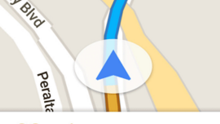
If you're relying on Google Maps' turn by turn navigation feature, you may, at times, want to lower or increase the volume of the voice that helps you navigate. Of course, you could simply use your Android device's volume buttons. However, by doing that, you can't adjusts the volume level of the navigation voice alone (for example, the buttons will also adjust the music volume, assuming your device is playing something). But what can you do if you want to fiddle with just the navigation voice volume level? Read on to find out.
Open the Google Maps app, and tap on the menu button that you can see in the upper left corner. Then, scroll down to the Settings tab, and tap on it. After that, you should see a Navigation settings tab - again, tap on it. Inside the Navigation settings sub-menu, there's a Voice level tab that will, of course, allow you to change the voice volume. Unfortunately, there's no slider to let you adjust the volume to your heart's will. But there are three voice level options that you can select: Normal (this is the default), Louder, and Softer. The differences between the three levels are considerable, so this is, undoubtedly, better than not having options at all.









Things that are NOT allowed: