How to add website links to your Android home screen
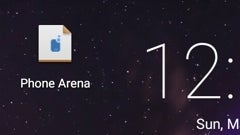
If you have one or more websites that you regularly check out on your Android device, you can access them faster by adding them to your home screen. More exactly, you can add shortcut links to any website or web page, thanks to a Google Chrome feature that's been around for some time.
Once you fire up Chrome and open a website, it's really easy to add it to your home screen. If you tap on the Chrome menu button, you should see an "Add to homescreen" option among others. Taping on that will let you choose a custom name for you website shortcut, and that's it - you'll then be able to add it to the home screen. In older versions of Chrome, you first had to bookmark a website or web page in order to place it on your Android home screen.
If for some reason you're not a big fan of Chrome, you can add website links to your home screen from Mozilla Firefox, too. The procedure is quite similar (though you can't choose a custom name for the link): open up Firefox, access the desired website, tap on the Firefox menu button, then go to Page -> Add to Homescreen.
When they're placed on your home screen, website links will act as apps, not widgets. Obviously, they can be moved around, or removed from the home screen just as you'd move or remove any app.
Once you fire up Chrome and open a website, it's really easy to add it to your home screen. If you tap on the Chrome menu button, you should see an "Add to homescreen" option among others. Taping on that will let you choose a custom name for you website shortcut, and that's it - you'll then be able to add it to the home screen. In older versions of Chrome, you first had to bookmark a website or web page in order to place it on your Android home screen.
When they're placed on your home screen, website links will act as apps, not widgets. Obviously, they can be moved around, or removed from the home screen just as you'd move or remove any app.
Do you frequently add website links to your Android home screen, or do you think this feature isn't that useful?









Things that are NOT allowed: