How to add direct call and direct message shortcuts to the home screen (Android)
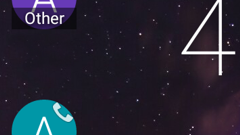
Please note: this is a tutorial for inexperienced users.
If you have one or more contacts that you're frequently calling or messaging, you probably want to reach them as fast as possible each and every time. Of course, the Android dialer has a speed dial function that certainly saves some time, but there is an even quicker way to call or message your favorite contacts: by using widget shortcuts. We're now going to show you exactly how to do that.
First of all, you have to open your app drawer, and tap on the Widgets tab. Once your widgets are displayed, you need to look for the "Direct call" and "Direct message" widgets (usually, you'll find them if you flip a few times to the right through all of your widgets). When you long press on any of the two widgets, you'll be able to add it to the home screen. After that, you'll be prompted to specify the contact to which you'd like to have direct access to. And that's pretty much it: you can now call or message your favorite contact(s) from the home screen, with just one tap. In case you have too many favorite contacts that you need quick access to, you can add Contact widgets (which let you both call, and send a message from the home screen, though each action will require two taps).
If you have one or more contacts that you're frequently calling or messaging, you probably want to reach them as fast as possible each and every time. Of course, the Android dialer has a speed dial function that certainly saves some time, but there is an even quicker way to call or message your favorite contacts: by using widget shortcuts. We're now going to show you exactly how to do that.
P.S.: This tutorial was made using stock Android 5.0, but things are relatively similar on other versions of Android.












Things that are NOT allowed: