Google offers a possible fix to regain your lost files from Google Drive's recent data loss glitch
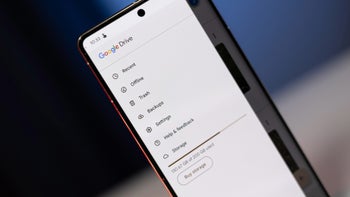
Data loss is a nightmare that many of us have experienced, and recently, Google Drive users came face-to-face with this frustration when the desktop app encountered a bug that wiped out files for some users. Fortunately, as reported by The Verge, Google has swooped in to save the day with a solution to help users get their missing files back.
While it is not as simple as pressing a magic button, Google has provided a clear-cut guide to restoring your files. However, it is not foolproof, requires local storage, and may need a trip to the command line interface. Now, let’s see what to do to reclaim your lost files.
While it is not as simple as pressing a magic button, Google has provided a clear-cut guide to restoring your files. However, it is not foolproof, requires local storage, and may need a trip to the command line interface. Now, let’s see what to do to reclaim your lost files.
- Download the latest Drive for desktop: Ensure you have the latest version of Drive for desktop installed (version 85.0.13.0 or higher).
- Run the recovery tool: Launch the Drive for desktop app and follow these steps:
- Click the Drive for the desktop icon in the menu bar or system tray.
- Press and hold the Shift key while clicking "Settings."
- Select "Recover from backups."
- Initiate the recovery process: The recovery process will start, and you will receive a notification indicating "Recovery has started" or "No backups found."
- Recovery completion: If a backup was found, the recovery will be complete, and you will receive "Recovery is complete." Otherwise, you will need to free up disk space and try again.
- Insufficient storage space: If insufficient disk space is detected, you can either free up space and restart the recovery or use the command-line interface to specify a different recovery file path on a volume with more space.
If you stumble upon any issues during the recovery process, Google suggests using the Drive for desktop app's feedback form, adding the hashtag #DFD84, and ticking the box to include diagnostic logs. For more advanced users, there is an alternative recovery method via the command line interface, as outlined on Google's support page. And if all else fails, check out the troubleshooting suggestions.










Things that are NOT allowed: