Opening and closing tabs on the Android version of Chrome is now a little easier
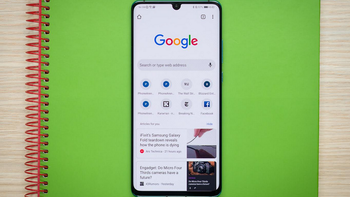
Right now, to close a tab on the Android version of the Chrome browser, a user taps on the tab button (the square icon on the upper right side of the display). The number inside that square tells you how many tabs you currently have open. To close a tab, after tapping on the square icon you scroll to the tab you want to close. On the right side of the heading, tap on the "X" found inside a circle. To add a tab, after tapping on the square icon, you press on the "+" button found on the left side of the display. That takes you to Chrome's home page where you can type in a new website that you want to open.
Google, however, has been testing a new way to manage Chrome tabs (via XDA). And now, version 78 of Chrome will allow users to long-press on the tab button to see three options: "Close tab," "New tab," and "New incognito tab." This doesn't save users any taps but does give them more choices with a single long-press of the tab button than they were getting with a regular tap of that button.
To reiterate, let's say that you have three tabs open on Chrome. Open one up to full-screen and long-press on the tab button. The box with the three options will appear. Tapping on "Close tab" will shut the tab you currently have open. "New tab" takes you to Chrome's home screen so you can add another tab, and "New incognito tab" allows you to browse privately. Overall, it feels like it is quicker than the old method, and is certainly easier.
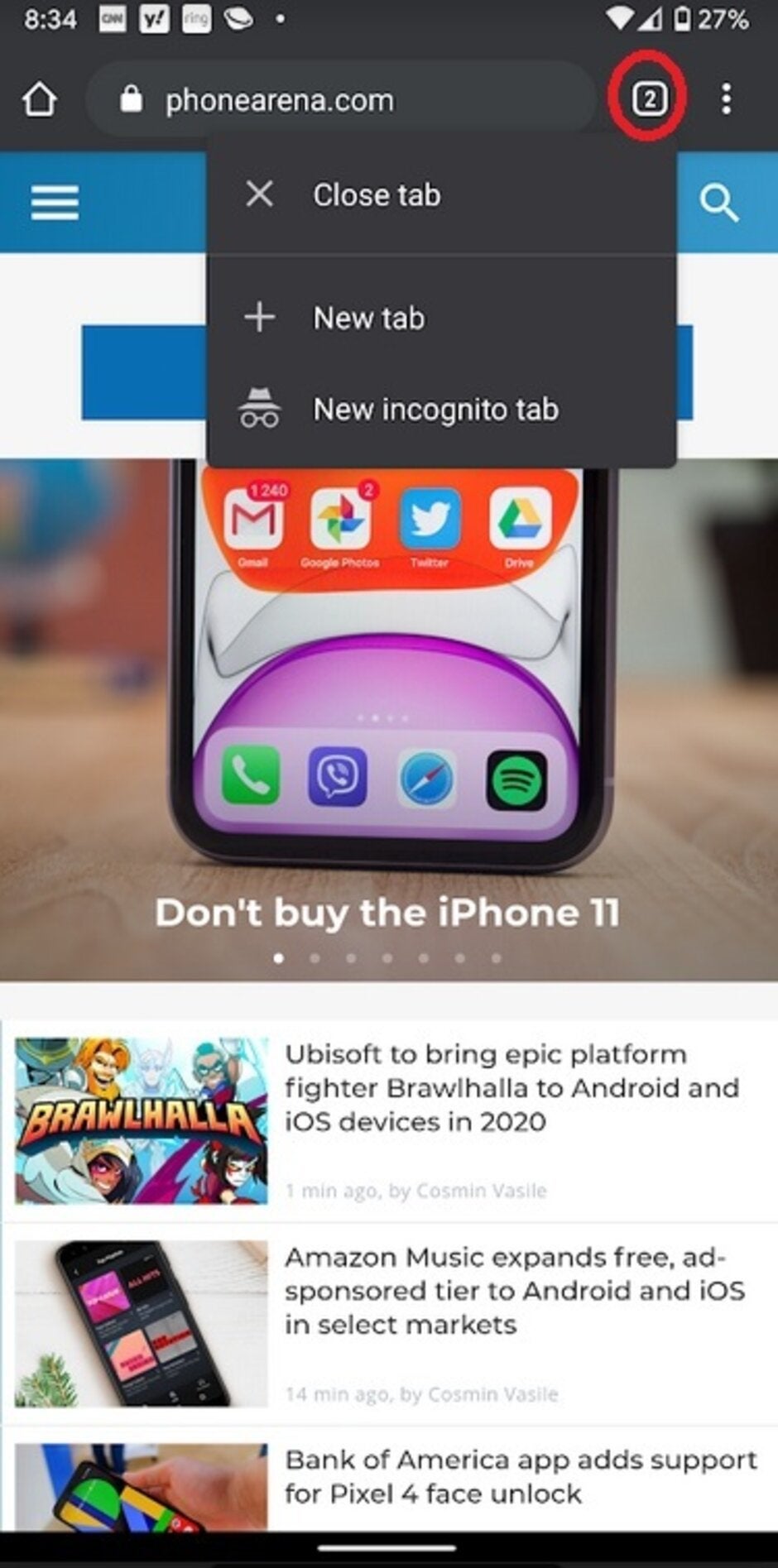
Google's new feature for Chrome makes it a little more convenient to open and close tabs
As long as your Android phone is running version 78 of Chrome, you should find this new feature available to you. It isn't a big deal, but it does show how Google is trying to make Android users' lives easier one little update at a time.










Things that are NOT allowed: