Facebook and Messenger: how to open links in external browser
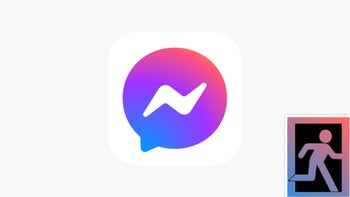
If you've ever tried to sign out of Facebook's independent Messenger app on Android, you may have found out that it's not as easy as one might expect. Curiously, the Facebook app itself has a Sign-Out option, pretty easily accessible from within the app's menu. The Messenger, however, presents no such option.
We are unsure why Facebook doesn't give you a direct opt-out button, but there are still plenty of ways to log out of the Messenger app... they just require a few more taps. In fact, there are a few ways. Here they are, pick your favorite:
There are many reasons why you would want to dis-associate your username with the chat app on your phone – you may want to lend your device to a friend to log in, if their phone battery has died; or you may want to log out at specific times, when you are concerned about someone snooping around. In any case, the need for such an option is pretty fundamental, and we can't say we are happy about Facebook limiting user choice in such a manner.
1. How to log out of Messenger through Android settings
Unfortunately, you can't log out of Messenger in the Messenger app. However, it's extremely easy to clear your data from the phone's settings.
Go to Settings -> Apps -> Messenger -> Storage. Then select Clear Data. This will delete all the chats, files, and logins you currently have on your Messenger. Like a clean install, only you don't need to go through the process of deleting and re-downloading the app.
Now, Facebook accounts are persistent and all. To make sure your credentials don't pop up as soon as someone re-opens the Messenger app, head into Settings -> Accounts and delete both the Facebook account and Messenger account (if it's there).
Last, go inside the main Facebook app. You will see a suggestion to log back in, no questions asked. As we said — persistent. So, tap the cog in the top right, and choose "Delete account". This will, finally, ensure that opening Messenger or Facebook will ask for username and password, instead of instantly offer a single-tap login.
2. How to log out of Messenger through the Facebook app
Alternatively, you can go through your Facebook's security settings to review where you are logged in and remotely revoke those devices from accessing your account.
Sounds complicated, but it isn't. A few updates ago, you were able to see if those devices have a Facebook or Messenger app on them, nowadays — we don't know why — you can't see that. So, to be safe, just delete everything that's not your current device (or just wipe everything and start fresh). Here's how:
Open Facebook and tap your picture in the top-right -> Cogwheel for Settings -> See More in Accounts Center -> Password and Security -> Where you're logged in.
Now, tap the profile you wish to audit. You can pick each entry and delete it one by one, or you can scroll all the way down to choose to log out of multiple devices at once.
3. How to log out of Messenger on the Facebook website
Lastly, if you don't have access to your phone for one reason or another, you can go through the Facebook website to do the same as above.
So, just as before, head to Facebook, find your profile photo in the very top-right. Tap on that, then Settings & Privacy -> Settings -> See More in Accounts Center -> Password and security -> Where you're logged in.
As before, you can tap on any one session and log out from it, but you don't know if that's for a Facebook app or Messenger on the device. Again, to be safe, you can scroll all the way down and select multiple (or all) accounts and clear them.
4. Can you log out of Messenger through the Messenger app?
Sadly, no, at least not at the time this article was last updated. You are free to create accounts or log into multiple accounts in your Messenger app. However, removing them from the device is not that easy — needs the steps above.
There are many reasons why you would want to dis-associate your username with the chat app on your phone – you may want to lend your device to a friend to log in, if their phone battery has died; or you may want to log out at specific times, when you are concerned about someone snooping around. In any case, the need for such an option is pretty fundamental, and we can't say we are happy about Facebook limiting user choice in such a manner.






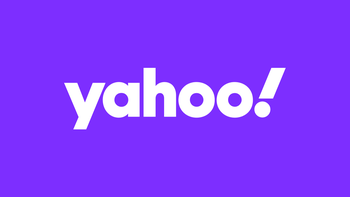
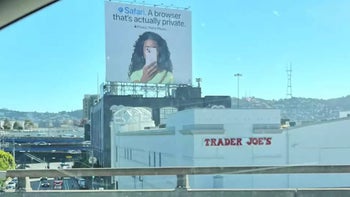


Things that are NOT allowed: