How to turn off Facebook Messenger notification sounds (Android, iOS)
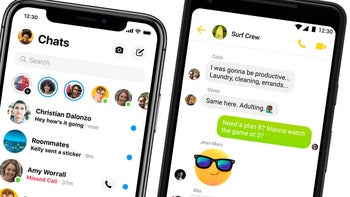
With over 1 billion monthly active users, Facebook Messenger is obviously one of the top messaging apps on Earth. It's so widely used that the default sound of receiving a Facebook message is often heard on the streets, in parks, cafes, and so on. Fortunately, if you don't like it, you can always turn off Messenger's notification sound on your smartphone, and we're now going to show you how to do it.
How to turn off Messenger sounds on Android and iOS
Android
To disable Facebook Messenger notification sounds on Android, you need to do the following:
1. Open Facebook Messenger and tap on your profile picture in the top left, which will bring you to the main settings menu.
2. Tap on the Notifications and Sounds sub-menu under Preferences.
3. Now simply tap on the "On" toggle at the top to disable all sounds coming from Messenger.
2. Tap on the Notifications and Sounds sub-menu under Preferences.
3. Now simply tap on the "On" toggle at the top to disable all sounds coming from Messenger.
Similarly, you can turn off vibrations, and even turn off notifications completely - this way, however, you won't know you have new messages unless you manually check by opening the Messenger app.
If you don't want to turn off Facebook Messenger's notification sounds, perhaps you'll want to know how to change them (in case you're annoyed by hearing the exact same sound again and again).
iOS
To disable Facebook Messenger notification sounds on iOS, the first step is - again - opening the app. Then, tap on Home -> Profile Icon (found in the top left corner) -> Notifications -> Notifications in Messenger -> Sound. That'll be all.







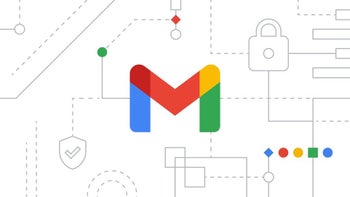

Things that are NOT allowed: