Classic Always On Display arrives to iPhone 14 Pro, Pro Max with iOS 16.2 update

With the recent arrival of iOS 16.2, Apple has introduced some pretty big customization changes for the new Always On Display functionality that arrived alongside iPhone 14 Pro and iPhone 14 Pro Max. Initially announced along with iOS 16 (our full iOS 16 review here), Apple's Always On Display got a lukewarm welcome due to the abundance of elements that were present and always visible, a stark difference from what many people believed to be a "traditional" always-on display.
Always On Display improvements
Thanks to the new software update that arrived to all eligible iPhones overnight, the wallpaper and notifications portions of the Always On Display can now be promptly disabled, which certainly helps the latest iPhones achieve a more clean and "classic" Always On Display look, mostly similar to what Android manufacturers initially came up with many years ago.
So, how to make use of the new additions to the Always On Display feature? Simple, just head to your main Settings app and look for Always On Display under the Display menu. Previously, there used to be a regular toggle for the Always On Display, but with iOS 16.2, this one is substituted for a clickable menu element, which opens a dedicated menu page. Inside, you can easily toggle whichever Always On Display elements you wish to keep, as seen in the screenshots below:
Both the wallpaper and the notifications can be disabled separately, giving you a more flexibility when it comes to personalizing your specific use case. For example, if you disable your Always On Display's wallpaper, the latter will be pitch black for a non-distracting look that also goes lighter on your battery. On the other hand, turning off incoming notifications wouldn't showcase these until you lift your phone up to unlock it, which is definitely less distracting.
For reference, here's what an iPhone 14 Pro Max looked like with Always On Display enabled prior to iOS 16.2 (we've thrown in a Samsung Galaxy S22 Ultra for good measure as well):

And here's how it looks with the wallpaper and notifications disabled after iOS 16.2:

Of course, you can opt to have both elements enabled and enjoy the full scope of Apple's version of an always-on screen functionality, though it might be both a bit distracting and slightly detrimental to your battery life. You can also completely disable the Always On Display on your iPhone 14 Pro or iPhone 14 Pro Max altogether if you wish so. Your phone, your rules.
What is Always On Display?
As a refresher, Apple introduced Always On Display on the iPhone 14 Pro and iPhone 14 Pro Max, which arrived in September 2023 with 1Hz-120Hz ProMotion Liquid Retina displays, which is the essential hardware requirement for the Always On Display feature.
The latter works in tandem with the revamped lock screen, which allows for deep customization of both its visual appearance and functionality in the form of personalized mini widgets that display your essential information at a glance. For a deeper look at iOS 16's awesome lock screen, feel free to drop by and check our dedicated iOS 16 lock screen customization guide with everything that you need to know.
The Always On Display functionality is sadly not present on the older iPhone 13 Pro and iPhone 13 Pro Max, which also have displays with adaptive refresh date, but lack the ultra low 1Hz refresh rate threshold and can only go as low as 10Hz.
We can see Always On Display remain a staple of the iPhone lineup in the coming years, when we will hopefully get 1-120Hz ProMotion OLED displays across the full iPhone lineups. While we might not necessarily get this with the upcoming iPhone 15 family, there's always the chance that the iPhone 16 or even 17 deliver on that awesome hardware feature. Here's to hoping!
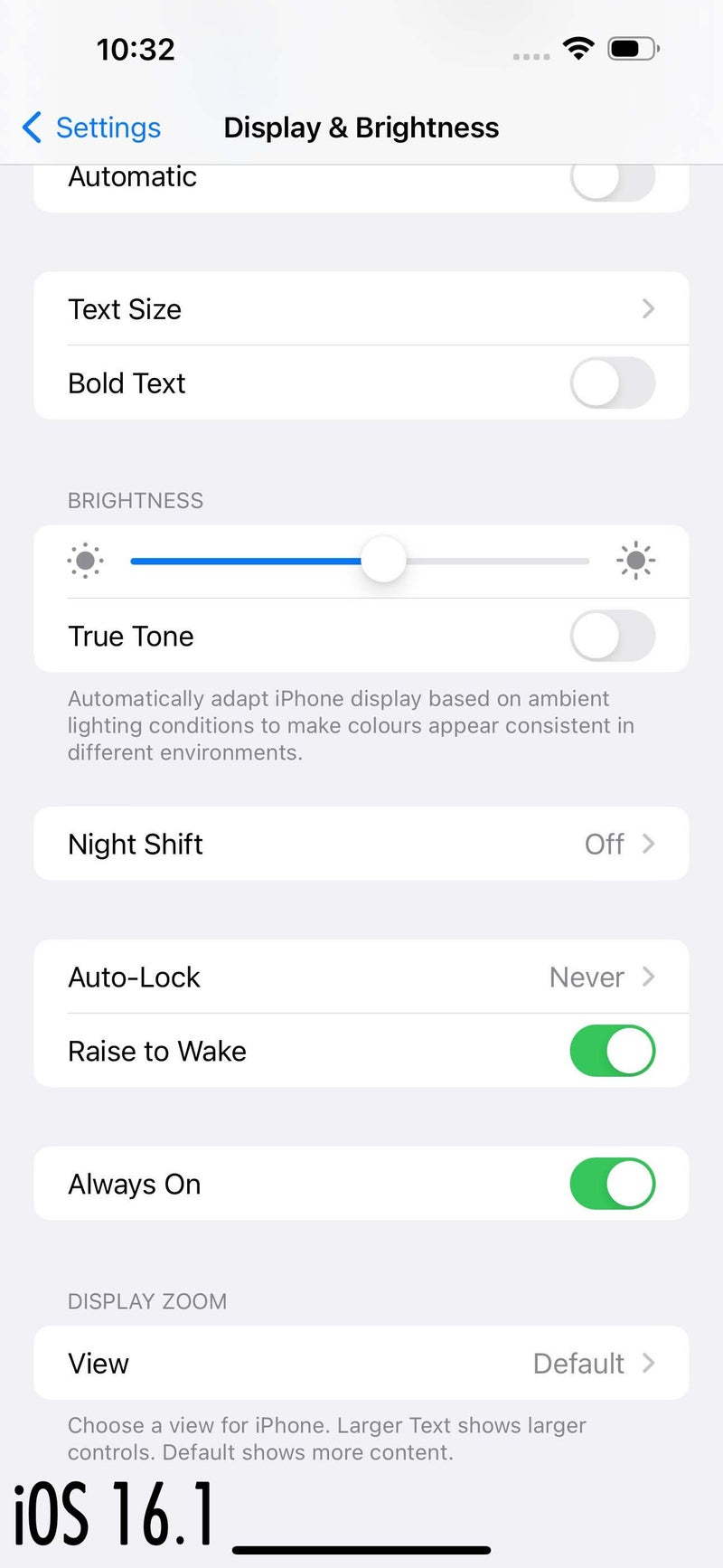
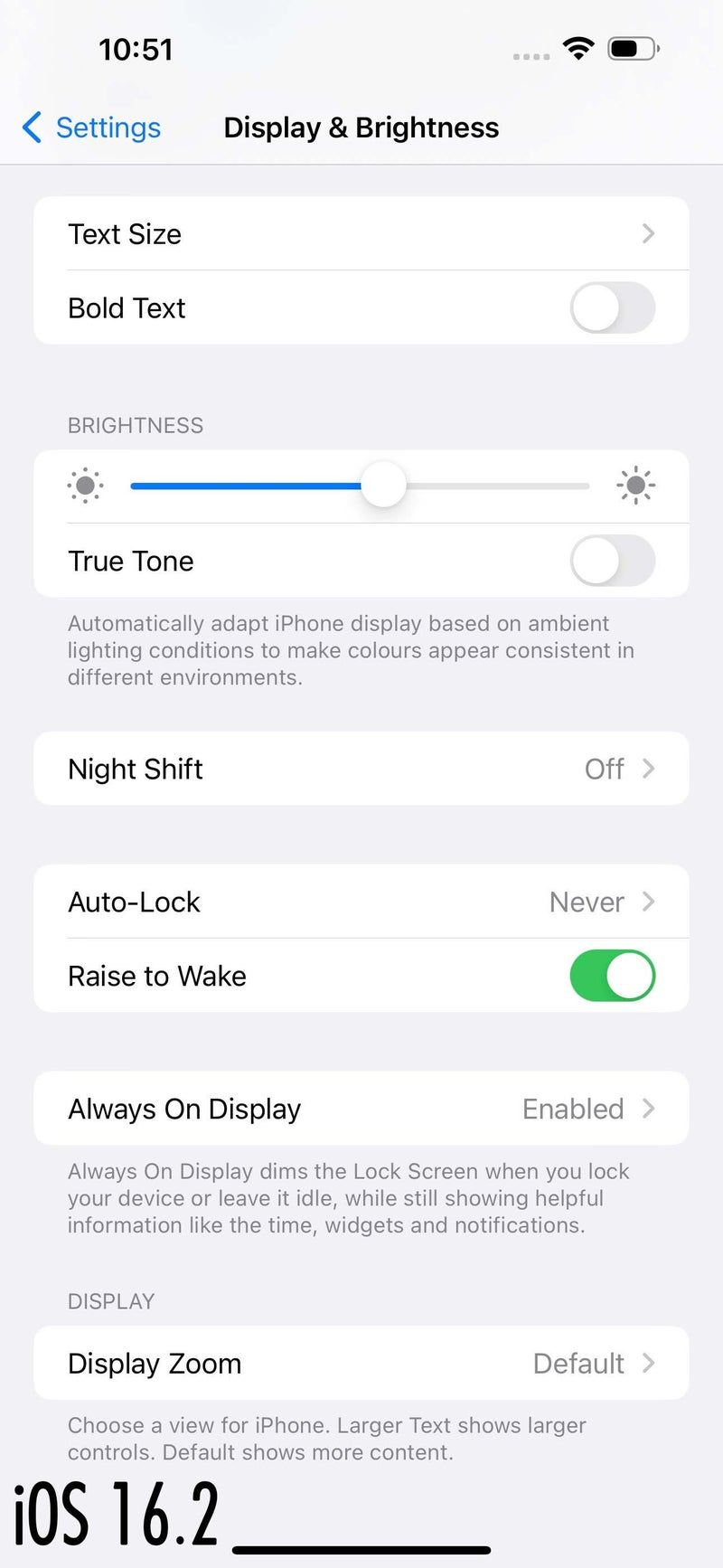
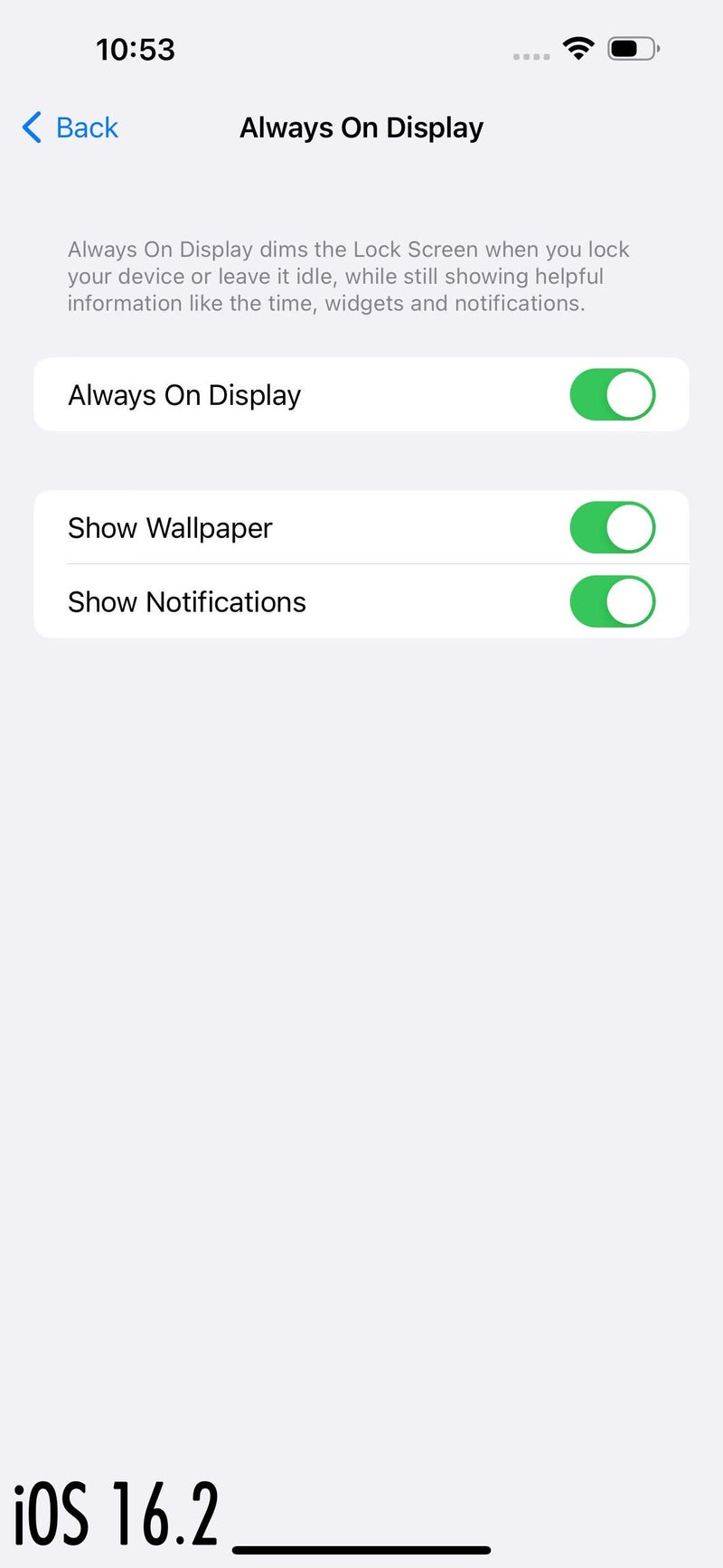





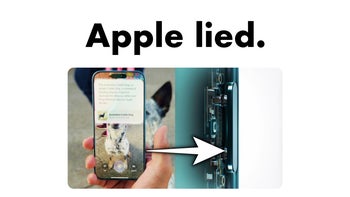







Things that are NOT allowed: