iPhone 13 Cinematic Mode explained: what is it and how to use it?

The iPhone 13 series represent one of the bigger camera upgrades that Apple has done, especially on the Pro series where we have three brand new sensors to shoot with.

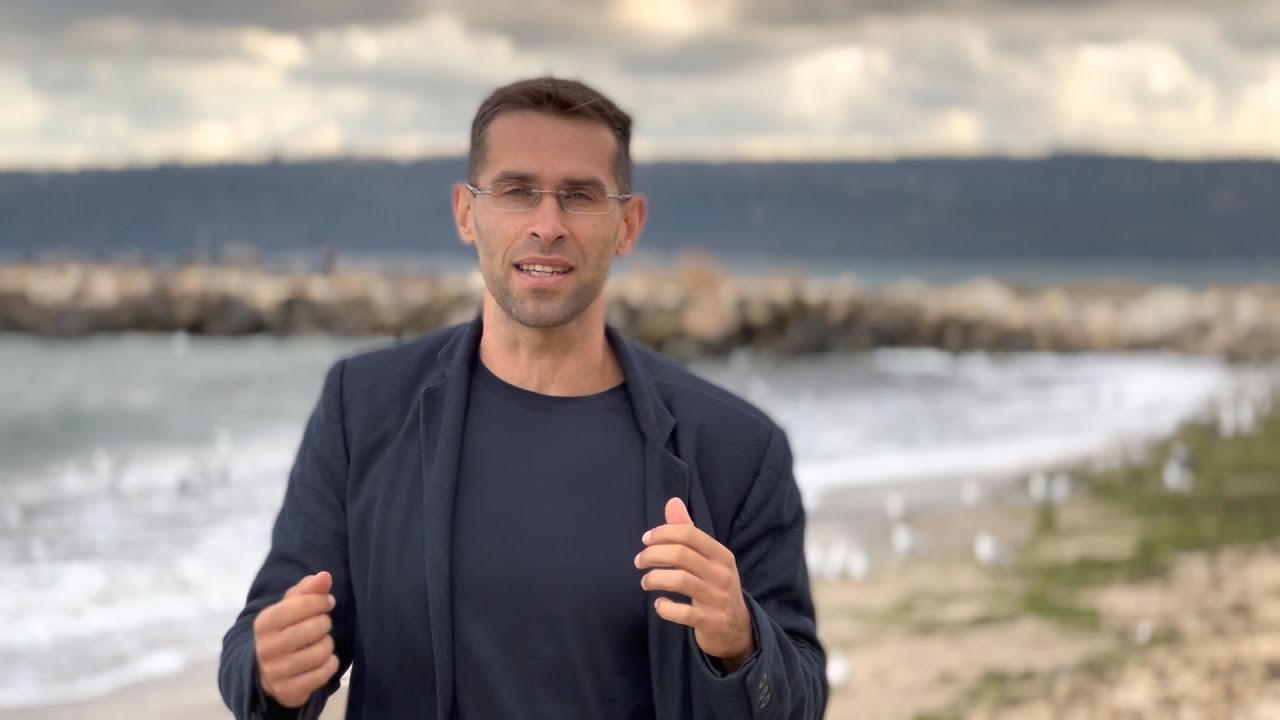
But if it's video you're interested in, you have probably heard about a new Video feature that is available across all four iPhone 13 models, and that feature is called Cinematic Mode.
What is Cinematic Mode exactly?

Cinematic Mode is a separate mode in the iPhone camera app that comes one swipe right after the traditional Video mode. Just like the regular video mode, Cinematic Mode defaults to 16:9 aspect ratio and works in 1080p 30 frames per second (but not 60fps). What's different to the traditional video mode is also that instead of the resolution and frame rate, you actually see an aperture number in the upper right corner. Tapping on it, allows you to control your depth of field and either blur the background more by lowering the f/ number, or have everything in focus by making the f/ number higher.
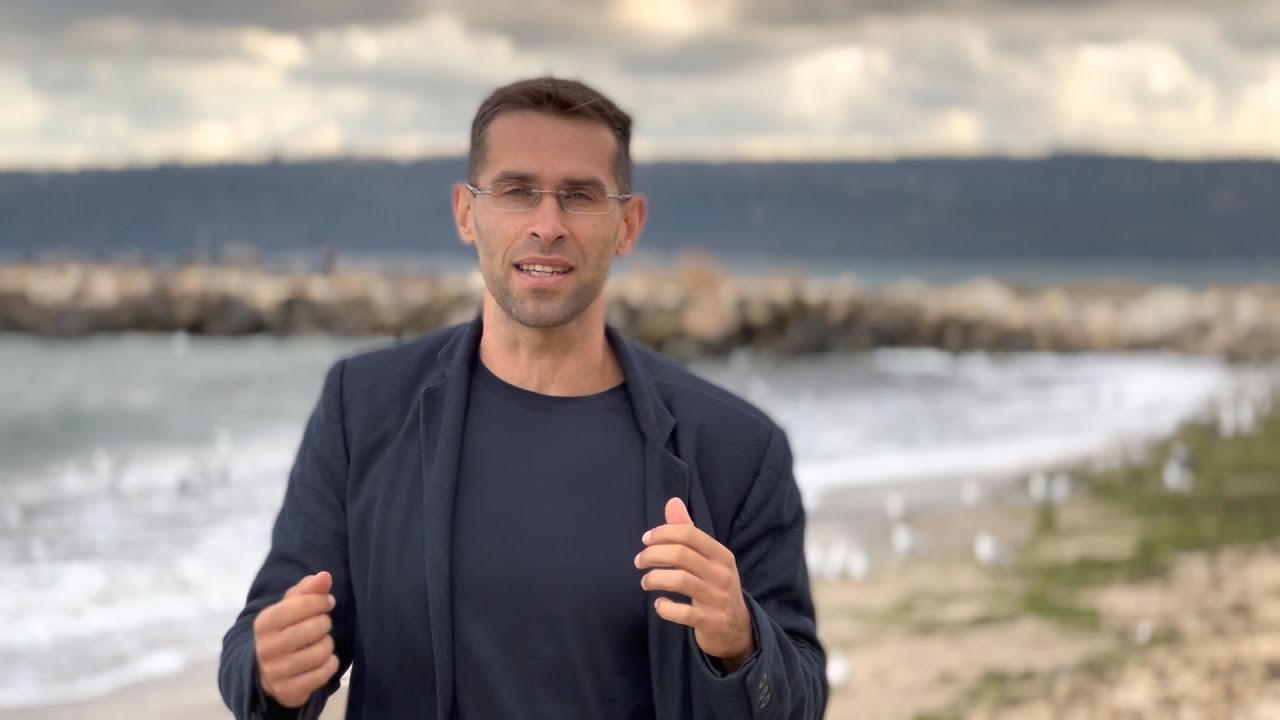
The moment you hit the red record button in Cinematic Mode, your iPhone will start building depth data for every single frame in real time. This process requires an incredibly fast processor, and that is why the feature is limited only to the iPhone 13 series, and won't be available on earlier iPhones. Next, just as the camera is recording, the iPhone will automatically detect people, objects and pets, and use neural networks to decide when is appropriate to switch focus. Say, if someone turns their head towards the camera, or enters the frame are such moments. And the focus transition will be super smooth and... well, cinematic!
If you don't like the focusing that the iPhone has automatically chosen, you can edit the video in the Photos app and select when a focus change needs to happen, or when to disable it.
What can Cinematic Mode do?
It can automatically switch focus when the iPhone detects something note-worthy has happened or appeared in the frame. One cool detail here is that even when you are recording with the wide camera, the iPhone can use the ultra-wide camera to detect someone is moving into frame and prepare to focus on them quickly.
Here is how you control Cinematic Mode: you can manually tap to change the focus. You can also then tap once again so that the focus tracks your subject.
Finally, since the recordings in Cinematic Mode are saved with a depth map, you can also change the focus of a Cinematic Mode recording after you're done shooting right in the Photos app. You will also be able to do that in Final Cut Pro and iMovie on Mac, once Apple updates those apps.
Can you use Cinematic Mode with the wide / ultra-wide / zoom / front cameras?
Yes! Apple has enabled Cinematic Mode for all the rear cameras and the front camera.
What format does Cinematic Mode record in?
Cinematic Mode records in Dolby Vision HDR, but it can only record with a shallow depth of filed at a 1080p resolution at 30fps.

Apple has created this short video to explain how Cinematic Mode works on the iPhone 13 series:

Are you excited about Cinematic Mode on iPhone 13? Are you planning to use it for a special video project, maybe get into film making, or do you think it's overrated? Let us know your thoughts in the comments below.













Things that are NOT allowed: