Chrome for Android: How to save websites, video and audio with the new offline viewing option
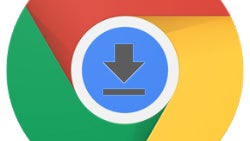
With the newest Chrome v55, Android users who have gotten the update already, will see a number of changes both under the hood (speed and memory consumption optimizations), and visually, with new download buttons for the pressing.
Said download function now includes complete websites and media such as audio or video that will be stored for offline viewing in the brand new native download section of Chrome. Previously, files and media you grab off the web were stored in your phone's download folder by default, but now Google's mobile browser has its own section, just like the desktop version.
So, how do you save web pages for offline viewing when away from a connection, and which videos or audio can you grab in such a manner? Simple, with a download button top right you get the website to save in Chrome's new download section, and there is a new download button in the default HTML5 audio or video player within Chrome.
If the content is a stream, though, or the site has custom player controls, like a lot of them out there, all download bets are off. Here's how the process looks like - the saved websites will chill offline until you manually delete them from Chrome. If you still haven't gotten the update, you can sideload the signed version for Android 5.0 and above from the link:






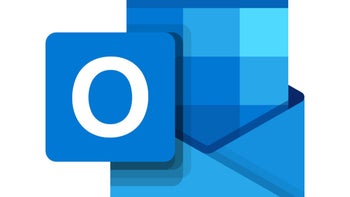

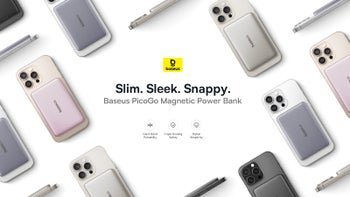

Things that are NOT allowed: