Battery life declining on your smartphone? Clear your cache!
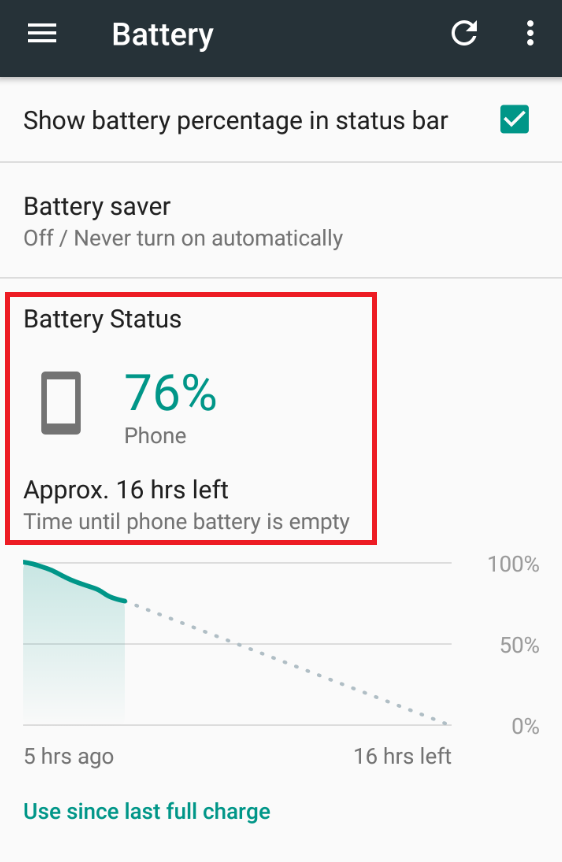
Clearing the cache returned outstanding battery life to our Moto Z Force Droid
We were extremely happy with the results. Once we cleared the cache, our battery was back to burning through only 5% of power every hour. So if you're having problems with your battery life and the technical support guy at your carrier suggests doing a factory reset, try clearing the cache first. Since different phones have different ways to clear the cache, you should use Google to find out how it is done on your handset. After you're done, say a little prayer and hopefully you will be getting great battery life on your phone once again.
Keep in mind that clearing the cache is also good if you have an app that freezes or otherwise malfunctions, or if your phone is running sluggishly.













Things that are NOT allowed: