App suggestions in iOS 10: how they work, what's changed, how to disable them
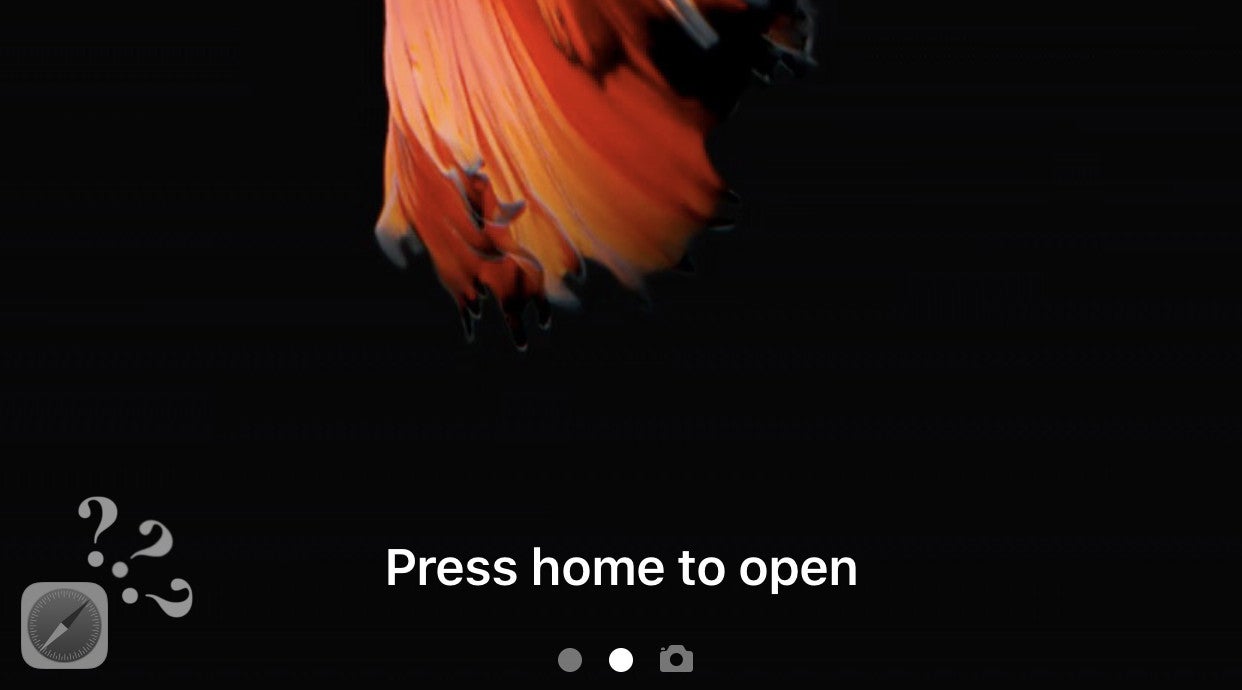
First things first: how do app suggestions work?
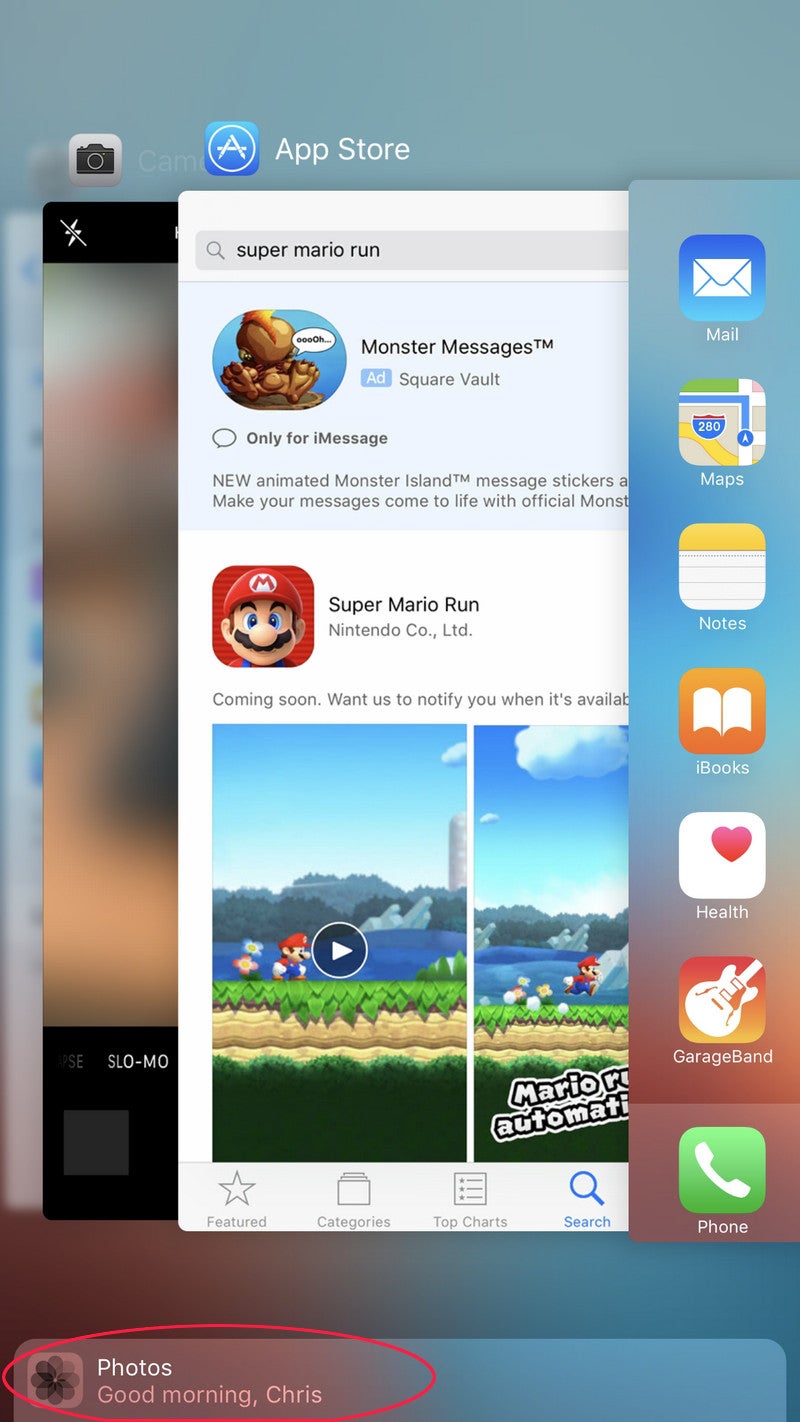
This behavior can also be seen if you always use a piece of hardware in conjunction with a specific app. For example, I use a Line 6 Sonic Port VX audio interface for my iPad Air 2, and every time I plug it in, I immediately launch an app called BeatMaker 2. iOS remembers that and the banner under the Recent Apps menu reads "Line 6 Sonic Port connected" followed by a link to BeatMaker 2.
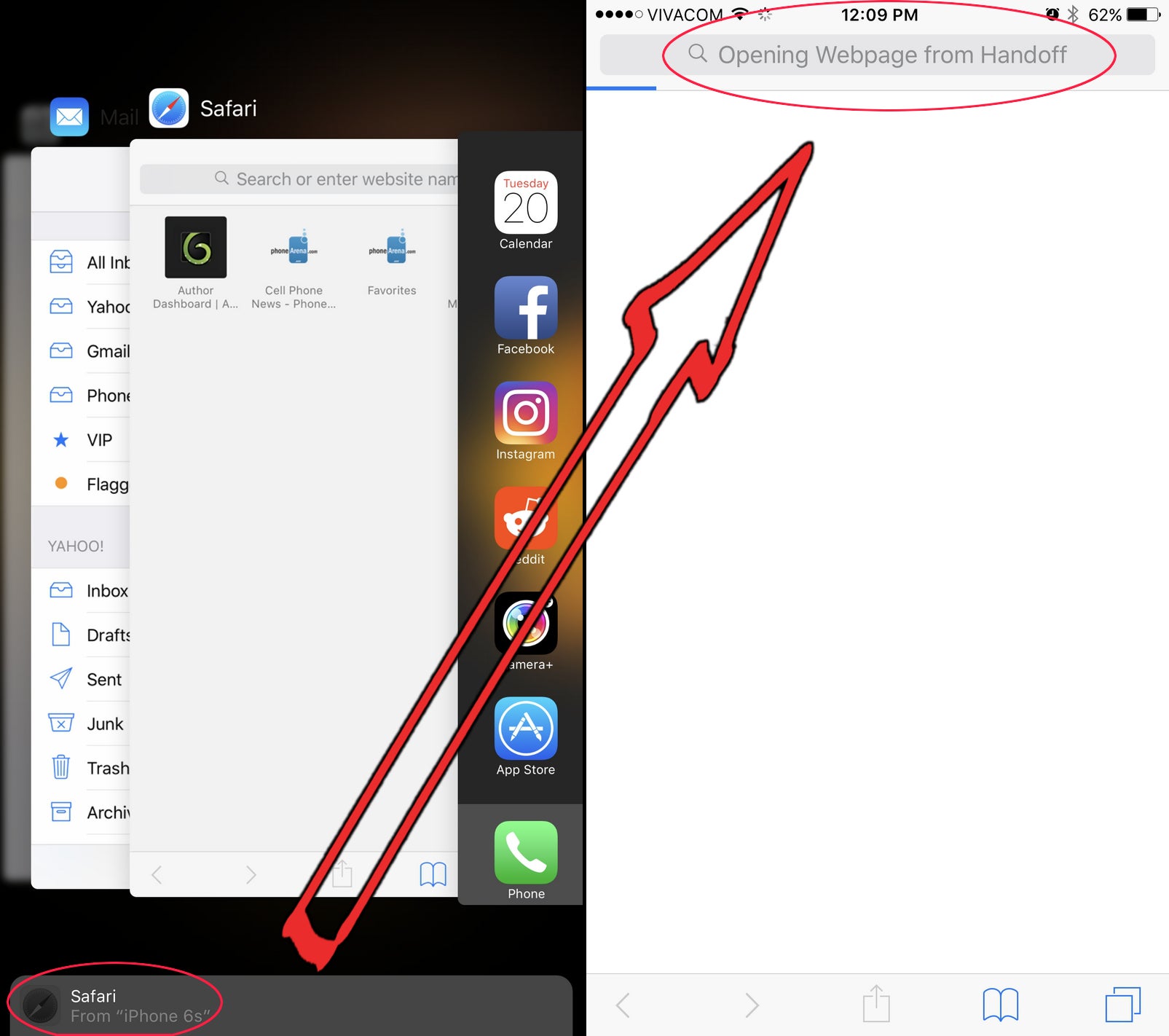
I don't get suggested apps on my phone, how can I enable them?
All the requirements for suggested apps to work are turned on by default, the iPhone just needs some time to figure out what you want to do with it in different scenarios. However, if you don't have some sort of hard-set routine, you may end up never seeing that suggested app icon on the lock screen.
Yes, unfortunately, there is no way to manually trigger the behavior, and you can't force the iPhone to display your favorite app in the Suggested App fields. It's all automatic. That said, check the next section if you want to know which options need to be enabled for Suggested Apps to work.
I want to disable suggested apps. How do I do that on iOS 10?
Enabling / disabling app suggestions was a piece of cake on iOS 9 — there was a clearly visible option for it in Settings -> iTunes & App Store. However, the toggle has now mysteriously disappeared. The feature is currently tied to the Siri App Suggestions widget.
So, if you want to get rid of that Suggested App icon / banner, just go to your widgets screen (go left on the lock screen, home screen, or notifications shade — either one will work), tap the edit button found at the bottom, and remove Siri App Suggestions widget.
Alternatively, if you want to turn it back on, you need to enable the widget. Also, to make sure you are getting the best possible results, make sure location-based suggestions are also turned on. This option can be found in Settings -> Privacy -> Location Services -> System Services.
So, there you have it. Which side of the fence are you on — do you prefer to keep App Suggestions off, or are you desperately looking for a way to make your iPhone suggest you your favorite app on its lock screen?

Follow us on Google News



![Some T-Mobile users might be paying more starting in March [UPDATED]](https://m-cdn.phonearena.com/images/article/176781-wide-two_350/Some-T-Mobile-users-might-be-paying-more-starting-in-March-UPDATED.webp)










Things that are NOT allowed:
To help keep our community safe and free from spam, we apply temporary limits to newly created accounts: