Android 5.0 Lollipop vs iOS 8.1: the best, compared
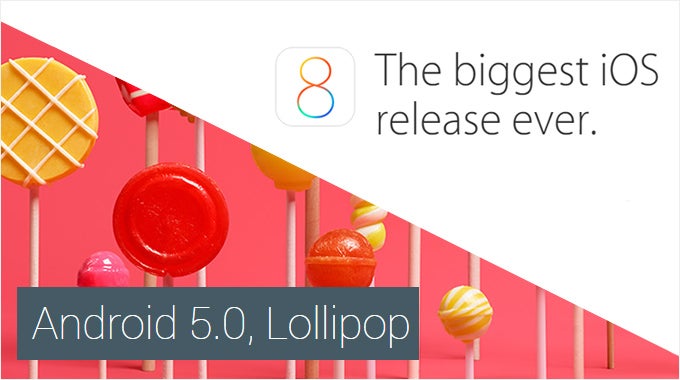
Among the multitude of things that can get a geek genuinely excited are the major updates for his or her gadgets. First comes the hype surrounding the software's announcement, then there's the excitement of exploring its new features, and after that arrives the enjoyment of actually using the features brought by the update. This is what iOS and Android users have been or are about to go through. Apple launched its iOS 8.1 update last week, and Google is about to release Android 5.0 Lollipop in a matter of days. Both software releases have been enjoying a lot of attention, and they're worthy of it given what they have to offer. This calls for a comparison between the latest and greatest Google and Apple have come up with.
Before we dive into our comparison, however, there's something we have to clarify. As far as the Android part of this article goes, our impressions are based on the stock Android 5.0 Lollipop experience – the experience delivered by Google's own Nexus and Google Play edition smartphones and tablets. That's important to note as the majority of Android users won't get to enjoy Google's platform in its pure form, the reason for that being the custom interfaces pre-loaded on a huge fraction of brand-name smartphones. These custom UIs are likely to adopt Lollipop's numerous improvements, but will differ from what Google uses as a reference as to what the software on an Android device should look and feel like. With this out of the way, let's go over the platforms' key features and their execution.
Lock and home screens
We interact with our smartphones' lock screens more often than we think, and it isn't always for the purpose of unlocking our phones. They give us the time, they list our missed calls and unread messages, they let us access certain apps in an instant. The Android 5.0 lock screen, in particular, strikes a good balance between functionality and ease of use. It hosts a large, easy-to-read clock in the middle and shortcuts to the Phone and Camera applications in the lower left and right corners respectively. These shortcuts are triggered with an inward swipe from the respective screen edge, which makes them convenient to use. But most importantly, Lollipop puts your pending notifications in the middle of the lock screen for quick and easy access – kind of like what iOS has been doing for some time. Double-tapping on a notification launches the respective app, a swipe down expands it (to show the first few lines of an email, for example), and a swipe to the side dismisses it. On the downside, lock screen widgets are no longer supported in this new Android version, but we don't think these will be sorely missed.
The iOS 8.1 lock screen shares a lot of similarities with the Lollipop one, both in terms of functionality and presentation, and we like it just as much. As in Android, a camera shortcut is present in the lower right-hand corner, and we find it rather easy to trigger with a thumb – just swipe up to launch the camera app. The chance of accidentally pulling up the Command Center panel, which it is activated with a similar gesture – a swipe up from the middle of the screen – is minimal to non-existent. Notifications are presented in the middle of the screen, and interacting with them is smooth and intuitive. Swiping to the side gives you various options for interaction, depending on the type of notification pending. With new texts, for example, you're given the option to send a quick reply, which is neat. Some might like that a notification causes the screen of an iOS 8 device to light up for several seconds, thus letting the user read it instantly. This won't happen on Android 5.0, but instead, a notification LED light will go off, if available.
Once past the Android 5.0 lock screen, we're taken to the platform's home screen, and anyone who has ever used an Android phone would be feeling right at home at this point. We have multiple screens for app shortcuts, folders, and widgets, our app drawer, and Google Now is at a swipe's distance. Some things have changed, however. The UI has been given the Material Design overhaul we expected, characterized with flat and minimalist presentation, smooth animations and elegant transition effects. As a result, Google's designers have given Android the personality that was mostly lacking in previous releases. The platform feels familiar, yet fresh. It is engaging, but does not distract you from whatever it is that you're doing. And no less importantly, it is consistent in its visual presentation. You'll have a hard time finding a menu or screen that feels out of place (although the UIs of some apps are still waiting for an update).
The iOS 8 home screen can be described as minimalist and intuitive to navigate. Unlike Android, it lacks a separate drawer for all our apps, which minimizes redundancy and the chances of user confusion. The parallax effect applied to the wallpaper brings the interface to life and the translucency effects seen with certain UI elements and screens look pretty cool indeed. Yet overall, the interface has stuck to this colorful, childish look that iOS 7 introduced. While we've long grown used to iOS's visual presentation, we still find it somewhat uninspiring, especially compared to Android 5.0 and its Material Design philosophy.
Widgets and customization
For the longest time, widgets have been an Android enthusiast's trump card in a flame war against the iOS fan base. And for a good reason – they let an Android user make the most of their home screen real estate. With iOS 8, however, iPhone and iPad users can enjoy third-party widgets as well. In fact, they're better in a way – iOS widgets are placed in the pull-down panel, which makes them accessible at any time, from any screen. On the downside, the selection of iOS widgets is limited at this time compared to Android's rich widget arsenal.
Speaking of personalization, Lollipop is as flexible as we'd expect it to be. Launchers, icon packs, custom lock screens, beautiful live wallpapers, and other goodies are at your disposal for tweaking the platform's interface to your liking. In this respect, iOS 8.1 is still a bit limited, allowing us little beyond the options to rearrange items on our home screens and to change the wallpaper with a static or a dynamic one. There's a positive side to this limiting approach, however. There's less that can go wrong, while the stricter control over modifications retains the simplicity and consistency of the platform.
As we mentioned, both operating systems let us group apps in folders. But for some reason Android allows us to have no more than 16 apps per folder, while iOS folders are virtually unlimited. It's not a biggie, but it scores a point for iOS 8.1 in our book.
Notification panel, quick controls, multitasking
The overhauled notification panel is one of the significant improvements brought by Android 5.0 Lollipop. We love how important notifications are now pushed up to the top of the list, while non-important ones are pushed down – email alerts appear at the top, for example, while app installation notifications are given low priority.
Apple's approach to notifications in iOS 8 is a bit different, yet no less effective. Notification bubbles appear on the icons of apps that have unread notifications, and that's a neat trick Android might want to learn from iOS one day. In addition, pulling down the panel from the top displays the Today tab, which lists whatever widgets are enabled – our daily schedule, our reminders, the weather forecast, to give a few examples. Notifications are in their own separate tab, grouped by application, and the priority by which these are listed can be changed from the settings menu.
Speaking of notifications, both platform support the so-called actionable notifications. These give you various options for interaction when they pop up – to dismiss a reminder or to shoot a quick answer to a text message, for example. Android 5.0, however, takes a better approach to incoming call notifications. Instead of occupying your entire screen, thus hiding your active app as iOS does, Lollipop displays a pop-up window with "Answer" and "Ignore" buttons at the top of the screen without sending your active app to the background.
Android 5.0 includes a redesigned Quick Controls menu, which is placed in the pull-down panel. The menu is highly functional with its toggle buttons, which also include a display brightness slider and, finally, a flashlight shortcut and toggle for locking the screen's orientation. As before, you can get straight to your quick controls with a two-finger swipe-down gesture. The iOS Control Center is no less awesome. Accessible from any screen, it lets us easily set the screen brightness, toggle Wi-Fi on or off, control music playback, and more. On the downside, one has to be careful not to pull it up by accident, while scrolling up a web page, for example.
With Lollipop comes a redesigned interface for our recent apps. On one hand, it definitely looks better than before as it now presents recent apps as a stack of cards with large snapshots of the app's recent state, not sorted in a boring column of tiny thumbnails as before. But on the other hand, switching to a particular recent app can be a bit cumbersome of a process. No more than 3 cards can fit properly on the screen, meaning that we're required to do more scrolling than usual. The recent apps list in iOS 8 is the better solution, in our opinion – it is simple, yet functional. Apps listed chronologically along with their respective icons on a separate row below, while a list of our recent and favorite contacts is placed at the top. The latter is a unique feature and can be extremely handy.
Dialer and phonebook
The Phone app in Android 5.0 Lollipop isn't just good. It is one of our favorites, and it wins our hearts with more than just its fresh design. When launched, it opens up a compact list containing our starred contacts – the contacts we're most likely to want to reach. Above them are conveniently placed the number dialed last and the search bar, which yields not only results from our contacts, but from nearby businesses, restaurants, and hotels as well. This works the other way around, too – if we're getting a call from a business that's in Google's directory, their name will be displayed on our screen. Neat! A simple swipe to the side takes us to our recent calls and a second swipe lists our phonebook. We like how the contacts list expands as we scroll down and how a profile photo or initials are displayed next to each name.
In comparison, the iOS 8.1 Phone app is simple to the point of being boring. It gets the job done, there's no denying that, but it lacks character. All you get is a simple black-and-white list with your contacts, and a profile photo is displayed only if the person is in your contacts list. On the bright side of things, the fact that our favorites and recent contacts are conveniently placed in the recent apps screen means we don't have to access iOS's Phone app as often. Also, thumbs up go to Apple for letting us block calls and texts from certain contacts. Android 5.0 lets us only block texts from a particular number.
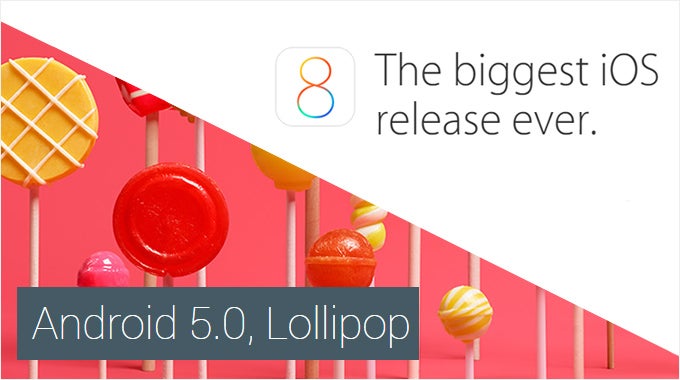
Keyboard and messaging
We have no complaints about the virtual keyboard included with Android 5.0. It is fast, accurate, and rich in features, and we don't feel the need to replace it with a third-party one. It goes without saying that Lollipop's keyboard supports tons of input languages, predictive text, voice input, and auto-correct which you can disable if you feel like it. On top of that, you can input words with a swipe, enter digits quickly using a key shortcut, and pick from a lengthy list of emoticons.
As for the iOS 8.1 keyboard, Apple has once again chosen to keep things simple, which is why we don't get quite as many extras as with Lollipop. But at least Apple is giving us the freedom to pick a third-party keyboard, and some great ones are already available on the App Store. Overall, the stock iOS keyboard is pretty decent, with voice input and support for many languages. Its accuracy is undisputed, and the intelligent word prediction is nice to have. But at the same time, some features could have been executed better. For example, inputting a digit or a symbol requires us to toggle between keyboard layouts as there are no shortcuts available.
Now let's shift our focus over to the Messenger application in Android 5.0. Yup, Google's OS has a dedicated SMS app again after it disappeared with KitKat's debut. In other words, we no longer have to use Hangouts for both texts and IMs. Those who want may set Hangouts as their default SMS app, but we'd rather stick with the humble Messenger. The latter is a simple, straightforward texting application with a chat-style conversation layout. Naturally, we're given the usual options to attach photos, videos, or audio to our outgoing texts.
The Messages app in iOS 8.1 is a superior solution, we have to admit, serving as a benchmark as to how integration between SMS and instant messages should be executed. When possible, the text is automatically sent as an iMessage over a data connection. Photos, videos, sounds can be attached to outgoing iMessages using the conveniently placed shortcuts. in addition, we can share our location with the recipient, be it one or over a period of time. One downside to iMessages, however, is that it only works between Apple devices, whereas Hangouts is accessible on Android, iOS, and within a computer's web browser.
Search and voice commands
Android 4.4 KitKat made it possible to initiate hands-free searches and commands with the "OK, Google" voice trigger, which worked from any home screen. Now, the voice command also works from the lock screen or when the phone is on stand-by and plugged in. Similarly, Siri in iOS 8.1 has the ability to listen for voice triggers. "Hey, Siri" is the command she (or he) responds to, but there's a catch – don't expect a response unless your iOS device is connected to a charger or the Siri interface is open already.
Web browser
To no surprise, Chrome is the browser of choice for Android 5.0 Lollipop. It is fast and functional, packing all kinds of neat features an app of this sort should support, including incognito mode, tabbed browsing, and text size inflation when that's appropriate. Plus, Chrome lets us sync tabs and bookmarks with other devices on which we have Chrome installed, while the built-in data compression, which can be enabled manually, reduces data consumption significantly without that affecting the browsing experience.
Safari on iOS 8.1 is no less awesome of a web browser. Like Chrome, it lets us have multiple tabs open and browse in incognito mode. Having our bookmarks synchronized between Apple devices is also a feature. One neat option that Chrome doesn't offer yet is the built-in reader mode, which clears the page of all unnecessary content, leaving only the text of the article for easy reading.
Camera and photo gallery
Lollipop uses Google Camera as its default camera application. Overall, it is a decent app, although getting used to the UI layout takes a bit of time. The app is meant to be simple, which is why you won't find advanced controls in it, such as the options to control the ISO and shutter speed, or to fine-tune the focus manually. Most folks, however, wouldn't really care about the omission of such settings. In fact, the majority of users should be satisfied with the built-in camera modes, which include Lens Blur, Photo Sphere, HDR, and Panorama. But as good as Google Camera may be, the iOS 8.1 camera application is better in a number of ways. First and foremost, it is easier and more intuitive to use. Also, we're finding it much easier to control the exposure of the image, should that be required. The built-in slow-motion and time-lapse modes can be fun to experiment with.
Photos in Android 5.0 Lollipop are viewed from the Photos application, which is tightly connected to Google's ecosystem and services. One key benefit of this is the option to have full-resolution copies of your images backed up onto Google's servers so that they're never lost. You're also granted the option to have images automatically enhanced. As for the app's interface, images are organized in two separate tabs – one containing all images grouped by date taken and another labeled "Highlights". As the name implies, the latter organizes select images in albums and arranges them by date. In terms of editing tools, there's a lot at our disposal – from basic Crop and Rotate to image filters, frames, collages and effects. Best of all, you don't need any pro-grade image editing skills in order to use the app's tools effectively. Feature-wise, the Photos app in iOS 8.1 has a lot to offer, but probably not quite as much as Lollipop. Images can be easily sorted by time and date taken for easier management and backed up to the cloud for safe storing, which is awesome. But we don't get quite as many image editing options as we do with Android's Photos app. Still, the editing features packs in iOS 8.1 are simple and intuitive to use.
Maps and navigation
Google Maps is one of those apps that need no introduction. For the longest time, it has been one of the best applications of its kind, and for a number of good reasons. It provides accurate and up-to-date data, satellite imagery, and reliable navigation, be it while you're driving, walking, or using public transportation. In addition, you have the options to share and save locations and to roam the streets in Street View. Unfortunately, offline usage is limited for the most part. Even though portions of the map can be saved offline, searching isn't available without a data connection. However, you may still use the Google Maps turn-by-turn navigation feature offline as long as you're online when the route is being calculated.
Continuity, Family Sharing, Multi-user support
There are features in iOS 8.1 we wish we could compare to Android 5.0 alternatives, but we can't since Lollipop isn't offering any, at least not at this time. Among them is Apple's innovative Continuity solution, which is integrated into the latest versions of iOS and OS X Yosemite. Long story short, it allows Apple devices to intelligently work with one another. For example, one may start an email or a document on one device, then switch to another and be asked whether they want to pick up their work at the point where they left off. If your iPhone rings while you're on your iPad or Mac, you can pick the call right from your tablet or computer. Sending and responding to text messages works the same way. Android, on the other hand, hasn't reached this state of device interaction, but we're hoping that Google is going to take note as many people now own and switch between several smart and portable devices, such as a smartphone, a tablet, or a laptop.
Family Sharing is another great feature Apple brought to iOS. As the name implies, users may share content they've purchased – games, apps, movies, music, and books – with family members. At the same time, kids may request permissions from parents to purchase specific content. The process is facilitated by the fact that a single credit card can be shared by the members in a family group. Android 5.0, on the other hand, lets us share entire devices, not specific content, with others, all without worrying about our privacy and personal data. That is made possible by the baked-in support for multiple user accounts, which Lollipop brings to smartphones as well. (Multi-user support has been available since Android 4.2, but on tablets only.) Each user's data is stored separately and can't be accessed by others without permission.
Conclusion

Functionally, an approach observed in both iOS 8.1 and Android 5.0 is to go a step beyond core functionality, to add more value to each and every bit of software without making it any less intuitive to use. This principle is best experienced with Lollipop's great lock screen, keyboard, and phone app design, as well as with the iOS 8.1's splendid messaging experience, excellent camera app, and a rich array of extras, such as Continuity and Family Sharing. At the same time, we're happy to see that Android has learned a few tricks from iOS, and the way lock screen notifications are handled is a good example of that. Likewise, iOS has assimilated ideas from Android, such as the options for having third-party widgets and on-screen keyboards – nothing wrong with that, if you ask us.









Things that are NOT allowed: