Android 4.2 rolling out to Nexus 7 (and how to manually install it)

Late last night/very early this morning, we started seeing reports that some Samsung Galaxy Nexus users were getting the Android 4.2 Jelly Bean update, and now it looks as though that rollout has been extended to the Nexus 7. As with the Galaxy Nexus update, you can just check the Settings>About Tablet>Software Update tab and see if you're one of the lucky ones to be given access to the new software, or you can update manually.
Be warned though, updating manually does have some pretty strict requirements right now. Unless you are rooted and running ClockworkMod Recovery, you'll have to manually push the update via ADB, meaning you have to have the Android SDK installed, you have to be comfortable in the command line, and you cannot have any of the 4.2 apps flashed on your device already. That last one is key. If you've flashed the new keyboard, camera app, or anything else, you'll have to flash back to stock Android 4.1.2 build JZO54K before proceeding, because the install will fail.
2) Make sure you have adb (if you don't, download the Android SDK and install the updates). Connect your Nexus 7 to your computer with a USB cable.
3) Open up a command prompt (cmd in Windows, or terminal in Linux and Mac) and navigate to the same directory as the JOP40C zip file you've downloaded, then type in the following:
adb sideload 094f6629314a.signed-nakasi-JOP40C-from-JZO54K.094f6629.zip
4) You should see a progress bar, which will eventually hit 100%. At this point, your device is installing the update.
5) Reboot and you're now running Android 4.2, so start playing with the new stuff like lockscreen widgets!
So, first off, you must be running stock JZO54K to run the update, and as always you are responsible for any problems you may encounter. If you are rooted and running ClockworkMod Recovery, just flash the zip as normal, and you'll be good to go. However, if you aren't rooted or are running stock recovery, follow these steps:
1) Download the JOP40C update zip file
Reboot your Nexus 7, holding both the Volume Up and Volume Down buttons while it boots up. When you get to the fastboot menu (it says "Start") press Volume Up until it reads "Recovery" then press the power button. The device will switch to Recovery mode, and when you see an Android with a red exclamation point icon, press Volume Up and the Power buttons together, which will bring up the Recovery menu. Select "apply update from adb."
2) Make sure you have adb (if you don't, download the Android SDK and install the updates). Connect your Nexus 7 to your computer with a USB cable.
3) Open up a command prompt (cmd in Windows, or terminal in Linux and Mac) and navigate to the same directory as the JOP40C zip file you've downloaded, then type in the following:
(pro tip: you may want to rename the update file to something shorter in order to avoid mistyping something)
4) You should see a progress bar, which will eventually hit 100%. At this point, your device is installing the update.
5) Reboot and you're now running Android 4.2, so start playing with the new stuff like lockscreen widgets!






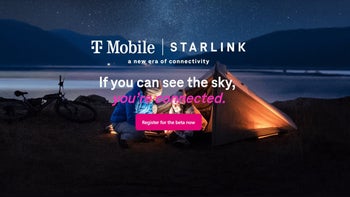
![Some T-Mobile customers can track real-time location of other users and random kids without permission [UPDATED]](https://m-cdn.phonearena.com/images/article/169135-wide-two_350/Some-T-Mobile-customers-can-track-real-time-location-of-other-users-and-random-kids-without-permission-UPDATED.jpg)
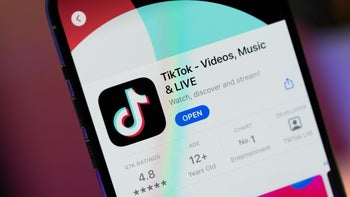




Things that are NOT allowed: