AirPods Pro Tips & Tricks

We look at the tips, tricks and hidden features that will help you get the best listening experience, but also learn a few interesting details about the AirPods.
Let's waste no time and get started with...
Tip #1: Did you know that you can use AirPods Pro with most Android phones?

The AirPods Pro might work their best with an iPhone, but that doesn't mean they won't work with other phones. In fact, it's extremely easy to pair them to most Android phones out there. To do this, first open the AirPods Pro case with the headphones inside, press and hold the button on the back of the case until you see a blinking white light, which indicates that your AirPods Pro are ready to be paired. Then, you just need to open the Bluetooth settings menu on your Android phone, make sure it is set to look for new devices, wait a few moments and the AirPods Pro will show up and you can pair them with just one tap.
When paired to an Android phone, the AirPods Pro will still support the active noise cancellation (ANC) feature which you can use by pressing and holding on the stem of the AirPods Pro. And that's how you use them with an Android phone.
Tip #2: The correct way to take them out of the case

If you have larger fingers, you might find it hard to take the AirPods Pro out of their case. Chances are you using the wrong technique to pluck them out. While picking the original AirPods out of their case happened with a sideways motion, to take the AirPods Pro you need to pull them towards yourself and not to the side. When you realize this slight, but important difference, you will see how taking the new AirPods Pro out of their case is actually extremely easy.
Tip #3: Quickly enable or disable noise cancellation

The killer feature of the new AirPods Pro is without a doubt the active noise cancellation (ANC) which cuts off ambient sounds so you can focus on just the music or use that to fend away side noises that distract you at work. But sometimes you need to hear something, so how can you quickly switch between the noise cancellation being turned on and then off?
There are two ways to do that: the first one, is by pressing and holding for a short while on the stem of the AirPods Pro. You will hear a short 'bleep' to indicate that you have successfully turned ANC on or off, and this works flawlessly in our experience.
If you are on your phone, however, you can do something else too: swipe down from the top right edge of your iPhone to bring the Control Center and there you should see the volume controls with a little AirPods Pro icon inside the volume bar. Long press the volume bar and you will see a three different modes for noise cancellation: On, Off and Transparency mode, and you can quickly switch between these from that menu.
Tip #4: Check whether you have the correct ear tip size
If you are unsure whether you are getting the best experience out of your AirPods Pro, why not check if the tip that you are using is the right size to give your proper seal? A good seal is essential in order to experience the full effect of active noise cancellation (ANC).
So how do you do that? Go into Settings > Bluetooth, and here you should see your AirPods Pro listed. Tap on the little information "i" icon to the right, and you will see the "Ear Tip Fit Test" option. Select it and make sure you have both AirPods Pro on and fitting you comfortably. You will hear a short music clip and the AirPods Pro will use this sound to determine whether you have a good seal with your current size ear tip. If not, you will get a suggestion to use a different seal, and if yes, then you will see a message saying that you get a good seal.
Tip #5: Use just one AirPod to save battery

If you do enjoy AirPods but don't want to feel like you are isolated from the outside world, or if you want to save battery, a great tip is to just use one AirPod. In fact, this is the way that I use AirPods most of the time, I would usually just have the right one. If you are on a longer travel, this is the best way to make sure you never run out of battery: the moment the one AirPod you are using loses battery, you can instantly put it back in the case for a top-up, while instantly switching to the other, fully charged one.
Tip #6: Noise cancellation with one AirPod

If you want to enable noise cancellation when you have just one AirPod on you, something that will come in handy when you are in a call, for example, you can do that. Go into Settings, then Accessibility, then AirPods and then look for the option that says "Noise cancellation with one AirPod" and make sure it's turned on.
Tip #7: Quickly check if you are fully charged

The AirPods Pro come in a case that supports wireless charging, which can be super convenient. But when you are charging the AirPods Pro and you are unsure whether they have reached full charge, there is an easy way to check that. With the AirPods Pro still charging tap on the front of the case where the LED status light is and it will turn on for a moment. If it's amber in color, that means that they are still charging, but if you get a green light, you can instantly know that they are now fully charged.
And did you know that you can also ask Siri about the battery stats on your AirPods? It will tell you all the information you need to know.
Tip #8: Listen in on a conversation far away from you

To enable this option, go into Settings, type in Control Center, and make sure that the Hearing tab is turned on. If it is, swipe from the top right edge of your iPhone and long press on the hearing icon. Here, you will see the Live Listen option, make sure it's turned on.
After you have done all of this, you will start hearing whatever is close to the microphones on your iPhone. Simply put, this means that if you are in a lecture and the lecturer is far away and it's hard to hear them, you can place your iPhone close to them and listen in easily via your AirPods Pro. Or you can even listen in on a conversation from afar when you drop your phone near that conversation with the Live Listen option turned on (of course, that's not a nice thing to do).
Final Words
And this wraps up our top tips and tricks for the AirPods Pro.
Do you own a pair of AirPods? Don't hesitate to let us know about your experience with them in the comments!







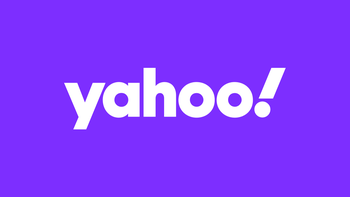
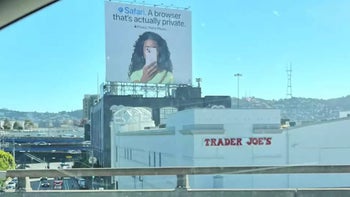

Things that are NOT allowed: