Virtual Desktop unveils OpenXR runtime for enhanced VR on Quest 3
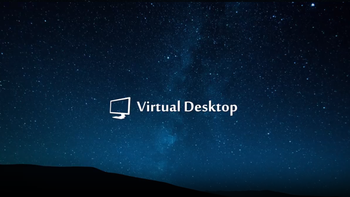
For all you virtual reality aficionados out there using Virtual Desktop to wirelessly link your Quest headsets such as the Quest 3 to your PC, there's some exciting news on the horizon. The software just got a snazzy update that could give your VR sessions a bit of a turbo boost.
Virtual Desktop, developed by Guy Godin, has been a go-to for PC VR users on Quest headsets forever now, and it's now packing a fresh feature named VDXR. Think of it as a means to improve performance on compatible Steam VR apps and games — around a 10% performance uplift, they say.
And who's behind the VDXR functionality? Not Virtual Desktop’s creator, Guy Godin, but a Microsoft software engineer named Matthieu Bucchianeri, who tinkered with this as a side project. Talk about a cool collaboration!
For the Quest 3 warriors, your headset can now handle a meaty 500 Mbps bitrate when you're using the new H.264+ codec, so long as your PC can support it, that is. That's a pretty significant jump, and it means that you can expect a cleaner, crisper, and overall more immersive experience, especially when things on screen get wild.
Now, before you get too excited, there's a trade-off. Opting for VDXR means you might have to say goodbye to some of Steam VR's handy features, like peeking at your desktop mid-game or getting those Steam notifications. But hey, you can't have your cake and eat it too, right?
Virtual Destop’s developer, Godin, has ingeniously added an Automatic runtime option in the app. This feature automatically selects the best option for the game or app you’re trying to run, using Steam VR by default, except for a few games like the Microsoft Flight Simulator and Digital Combat Simulator, which perform better with VDXR. (Via UploadVR)
Oh, and Godin's got some advice. If you're into high-speed thrills like racing games, stick with H.264+, since you can play fast-paced, high-action games smoother. For pretty much everything else, the good old AV1 codec should be your new best friend.
Virtual Desktop’s developer hasn't forgotten about you folks still rocking the Quest 2 or the Quest Pro. He’s spruced up the fancy feature Synchronous Spacewarp for you guys, which automatically helps your PC display VR apps at a higher framerate, making the VR experience just that little bit crisper.
So, are you ready to jump into this new VR dimension with Virtual Desktops' latest update? You just need to follow a few instructions for updating the app in Steam:
First and foremost, launch Steam,
And just in case you don't see any updates, then:
And if you want to see how to check for the update on a Quest headset, click here.
Virtual Desktop, developed by Guy Godin, has been a go-to for PC VR users on Quest headsets forever now, and it's now packing a fresh feature named VDXR. Think of it as a means to improve performance on compatible Steam VR apps and games — around a 10% performance uplift, they say.
For the Quest 3 warriors, your headset can now handle a meaty 500 Mbps bitrate when you're using the new H.264+ codec, so long as your PC can support it, that is. That's a pretty significant jump, and it means that you can expect a cleaner, crisper, and overall more immersive experience, especially when things on screen get wild.
Virtual Destop’s developer, Godin, has ingeniously added an Automatic runtime option in the app. This feature automatically selects the best option for the game or app you’re trying to run, using Steam VR by default, except for a few games like the Microsoft Flight Simulator and Digital Combat Simulator, which perform better with VDXR. (Via UploadVR)
Oh, and Godin's got some advice. If you're into high-speed thrills like racing games, stick with H.264+, since you can play fast-paced, high-action games smoother. For pretty much everything else, the good old AV1 codec should be your new best friend.
So, are you ready to jump into this new VR dimension with Virtual Desktops' latest update? You just need to follow a few instructions for updating the app in Steam:
First and foremost, launch Steam,
- Go to your library,
- Locate either the app or the game that you wanna play,
- Click on the right,
- Select properties,
- And then navigate to updates.
- Also, make sure to check if Automatic updates is selected.
- If it is, then any kind of waiting updates should be in your downloads.
And just in case you don't see any updates, then:
- You can just go to Steam,
- Click on Steam from the top left menu,
- Select settings,
- And then you navigate to downloads.
- And for the final step just click on Clear download cache. Oh, and don't forget to restart Steam and you should be good to go.
And if you want to see how to check for the update on a Quest headset, click here.




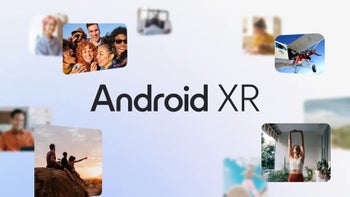

Things that are NOT allowed: