StreamVR introduces a new Theater Screen for non-VR games

Virtual reality just got a bit more versatile for gamers. SteamVR's latest beta update is rolling out a new feature called Theater Screen. Say goodbye to the old Desktop Game Theater app because now, any non-VR game launched from Steam will pop up on this new immersive screen, automatically hiding the dashboard for a neat, cinematic feel.
Just to be clear, this feature doesn't transform your standard games into VR experiences, but it does offer a new way to enjoy them from the privacy of your headset.
Curious about how it works? You'll find a toggle for the Theater Screen at the bottom of your dashboard tab. Hit that, and the dashboard vanishes, leaving you with your content on a grand virtual display.
And if you need to tweak things, no problem—just click the screen with your laser mouse, and you'll pull up controls for turning off the screen, toggling dark mode, adjusting screen curvature, and even resizing and repositioning your view.(Via Road to VR)

Remember: to make the most of this, you might want to exit any VR apps first. While it's not essential, it's a good idea to join Steam Beta for the full feature set.
Now, the system isn't perfect just yet. Some users might see their entire desktop instead of just the game window, but a quick app restart usually clears that up. Also, games with both VR and non-VR options need a little workaround: you'll have to launch them in non-VR mode from the desktop Steam interface, which can be a bit fiddly since it switches the dashboard away from the Desktop tab.
To get started, just follow the simple steps to opt into the SteamVR Beta and the Steam Beta. And if you run into issues, help out by posting in the SteamVR Bug Report forum—don't forget to include a system report to help track down the problem.
The update isn't just about the Theather Screen. There are plenty of general improvements, from enhanced warning messages for outdated Steam versions to refined keyboard features for the desktop view. Plus, for the tech-savvy, OpenVR has received an update, and Meta’s Touch Pro and Touch Plus controllers now have new render models.
Curious about how it works? You'll find a toggle for the Theater Screen at the bottom of your dashboard tab. Hit that, and the dashboard vanishes, leaving you with your content on a grand virtual display.
And if you need to tweak things, no problem—just click the screen with your laser mouse, and you'll pull up controls for turning off the screen, toggling dark mode, adjusting screen curvature, and even resizing and repositioning your view.(Via Road to VR)

Remember: to make the most of this, you might want to exit any VR apps first. While it's not essential, it's a good idea to join Steam Beta for the full feature set.
Now, the system isn't perfect just yet. Some users might see their entire desktop instead of just the game window, but a quick app restart usually clears that up. Also, games with both VR and non-VR options need a little workaround: you'll have to launch them in non-VR mode from the desktop Steam interface, which can be a bit fiddly since it switches the dashboard away from the Desktop tab.
To get started, just follow the simple steps to opt into the SteamVR Beta and the Steam Beta. And if you run into issues, help out by posting in the SteamVR Bug Report forum—don't forget to include a system report to help track down the problem.




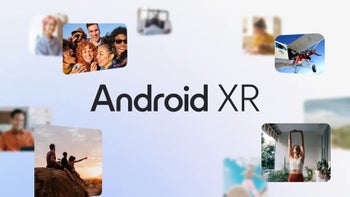

Things that are NOT allowed: