You can now play Fortnite on the Quest 3! Here's how to try it without paying for a subscription

Guys, we've got some good news for those of you with Meta Quest headsets. Did you know that you can now play Fortnite without needing a Xbox Game Pass subscription? That's right, no extra costs! Well, sort of.
So, what's the big deal here? Xbox Game Pass finally became available on Meta's Quest series of headsets and it typically costs $16.99 per month.
But to play Fortnite, all you need is one of the best VR headsets like the Quest 3, Quest 2 or the Quest Pro, a free Microsoft account and an Xbox controller! Or one from another brand, which is supported. You can browse the full list of applicable controllers here.
While in most regions, you usually need a subscription, like PS+ or Xbox Live, for online gaming. But in other areas of the world, this rule doesn't apply for games that are free by default. Since Fortnite is free, you can play it without the need for a subscription in the following regions:
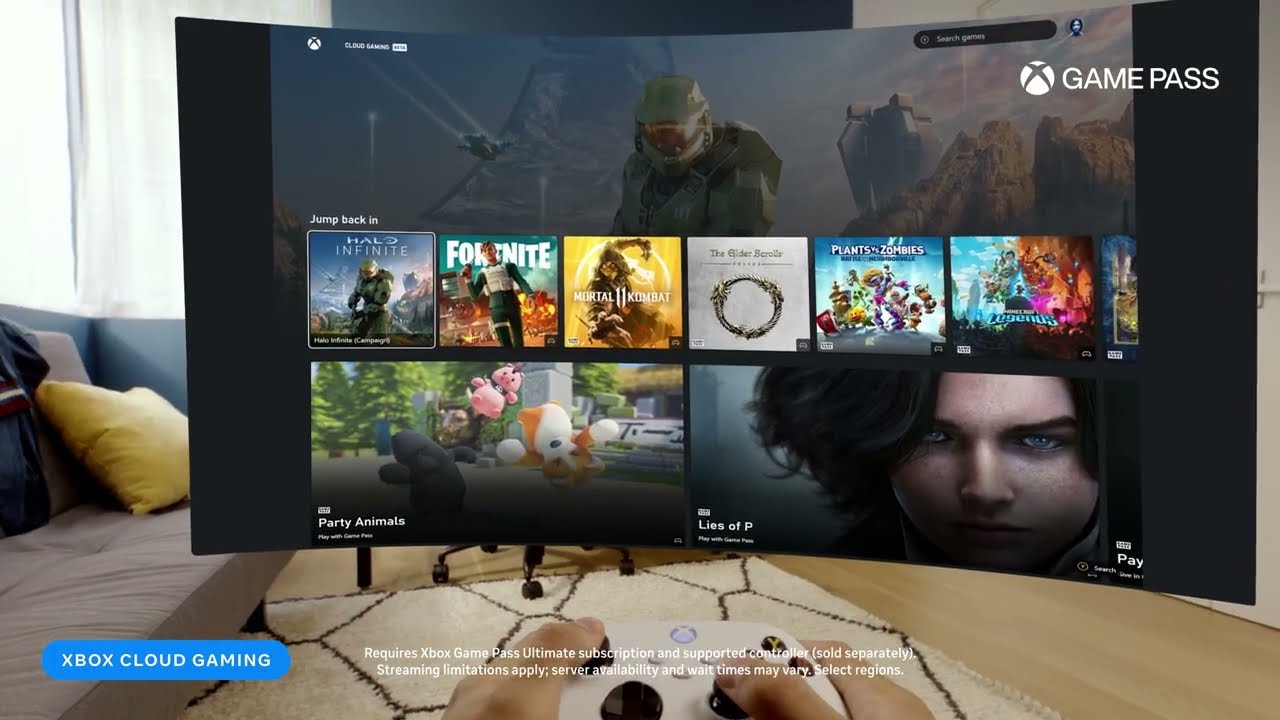
Just follow these steps:
Still, if something doesn’t make sense: it may be because the Xbox Cloud Gaming app is in Beta for the time being, so if you spot any changes: leave a comment to let us know.

Quick heads-up on your WiFi: an internet connection with the speed of 7Mbps over a signal strength of 2.4Ghz should do the trick, but if you can supply 20Mbps and 5Ghz combo, you’re likely to get way better results
But what if you don’t want to play Fortnite? Well, consider this: these steps are a great way for you to test Xbox Cloud Gaming’s performance on your Quest headset, without having to pay for a subscription. If you like how Fortnite — or any other free game — plays, then you should be fine investing in a subscription.
If you've been among the people hyped to check out Xbox Live on Meta's Quest headsets, you can now do that. It's kind of a bummer that you need a dedicated controller to do so, but hey: hopefully you can borrow one from a friend or coworker, so that you can check how the experience feels first, before you make a final purchase. Happy gaming!
So, what's the big deal here? Xbox Game Pass finally became available on Meta's Quest series of headsets and it typically costs $16.99 per month.
But to play Fortnite, all you need is one of the best VR headsets like the Quest 3, Quest 2 or the Quest Pro, a free Microsoft account and an Xbox controller! Or one from another brand, which is supported. You can browse the full list of applicable controllers here.
- Argentina
- Australia
- Austria
- Belgium
- Brazil
- Canada
- Czechia
- Denmark
- Finland
- France
- Germany
- Hungary
- Ireland
- Italy
- Japan
- Korea
- Mexico
- Netherlands
- New Zealand
- Norway
- Poland
- Portugal
- Slovakia
- Spain
- Sweden
- Switzerland
- UK
- USA
This means that if you have the Xbox Cloud Gaming app installed on your Meta Quest headset, you can enjoy Fortnite, along with any other free Xbox games, without actually needing an Xbox Live subscription. Pretty neat, isn't it?
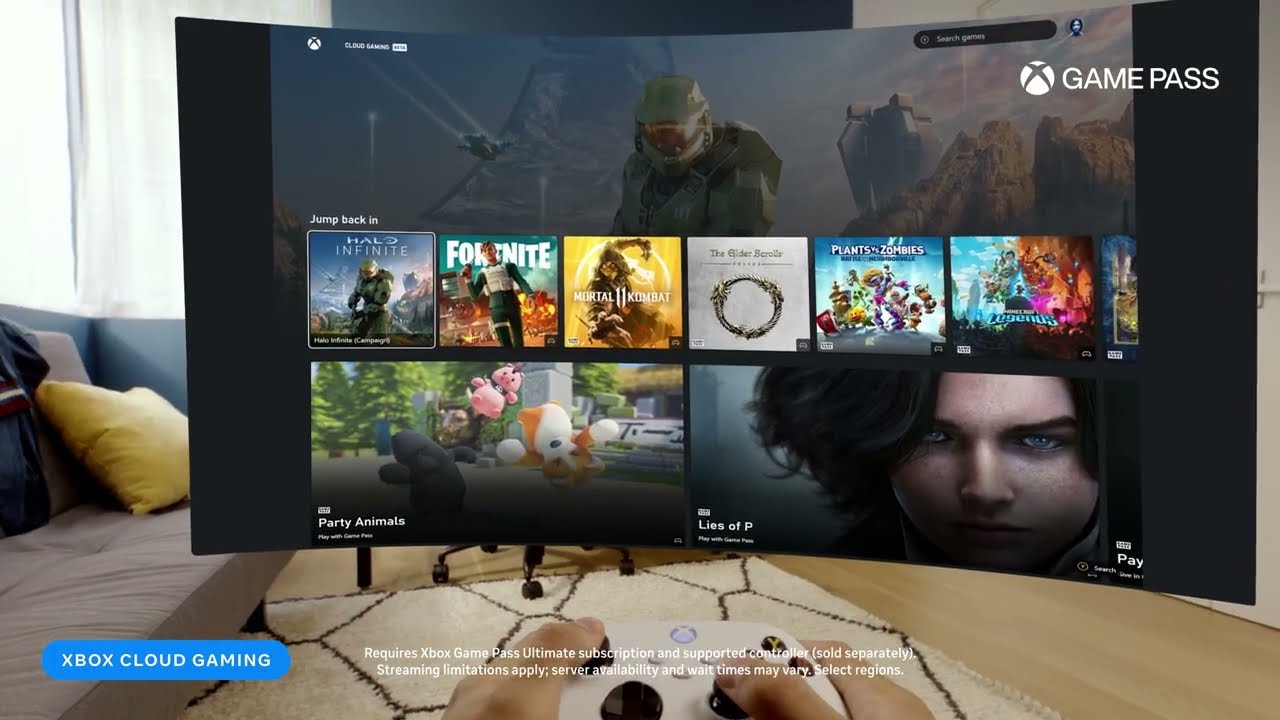
How do you start playing Fortnite on your Quest 3?
Just follow these steps:
- Controller check: make sure you have a controller that's compatible with Xbox Cloud Gaming, as the ones that came with the headset won’t work for this.
- Open the Meta Quest Store.
- Search for the Xbox Cloud Gaming app.
- Install it and while you wait you can check out the latest Horizon home locales, there are some sweet new ones.
- Once the app has been downloaded, launch it and pair your controller.
- Once done, within the app, search for Fortnite.
- Game on: run Fortnite!
- Keep in mind, these steps aren’t just for Fortnite. They should work for any free game on Xbox Cloud Gaming, as long as you're in one of the supported regions.
Still, if something doesn’t make sense: it may be because the Xbox Cloud Gaming app is in Beta for the time being, so if you spot any changes: leave a comment to let us know.

Quick heads-up on your WiFi: an internet connection with the speed of 7Mbps over a signal strength of 2.4Ghz should do the trick, but if you can supply 20Mbps and 5Ghz combo, you’re likely to get way better results
But what if you don’t want to play Fortnite? Well, consider this: these steps are a great way for you to test Xbox Cloud Gaming’s performance on your Quest headset, without having to pay for a subscription. If you like how Fortnite — or any other free game — plays, then you should be fine investing in a subscription.
If you've been among the people hyped to check out Xbox Live on Meta's Quest headsets, you can now do that. It's kind of a bummer that you need a dedicated controller to do so, but hey: hopefully you can borrow one from a friend or coworker, so that you can check how the experience feels first, before you make a final purchase. Happy gaming!






Things that are NOT allowed: