Internet drops? Here's how to use Chrome's new offline download mode on Android
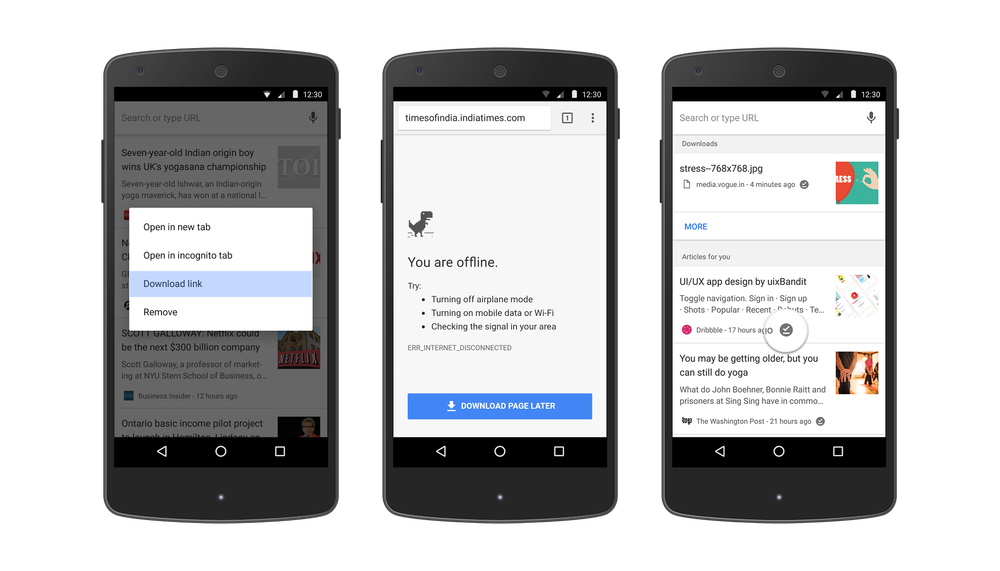
2. Load the website with the links you want saved;
3. Long-press the link and choose "Download" from the pop-up menu. Alternatively, you can open the website you want to fetch, click on the three-dot menu at the top, and tap "Download";
4. Wait for the webpage to download, turn off all internet, and open a new tab - the downloaded links should be right under your most visited sites icons beneath the search bar now;
5. Tip: if you see Google's offline warning dinosaur, there is now a blue button "Download page later." Tap on it, and the site you are interested in will be downloaded for offline viewing the next time you are back on the Internets. Neat.
Follow us on Google News













Things that are NOT allowed:
To help keep our community safe and free from spam, we apply temporary limits to newly created accounts: