How to use a PlayStation 3 Sixaxis controller with your Android smartphone or tablet

Raise your hand if you have ever been frustrated with a smartphone or a tablet game and its on-screen game controls. All hands up? Good. We are pleased to inform you that there is a way of waving those on-screen buttons goodbye, and it does not involve purchasing an aging Sony Ericsson Xperia PLAY. In fact, you won't have to purchase anything other than an Android application,... as long as you have a genuine PlayStation 3 controller lying around.
As you can already guess, this how-to guide is about making the PlayStation 3's wireless Sixaxis gamepad work with your Android device. The magic happens over Bluetooth, and the communication is handled by an app called Sixaxis Controller. Do we have your attention already? Then here is what you need to know before proceeding further:
You need a rooted Android device
Yes. That is so due to the way the controller talks with your smartphone or tablet. Unless access to the necessary protocols is allowed, the app won't work. Also, there is no guarantee that your device will be supported. Many HTC handsets and some newer Samsung devices are known to be incompatible. If you have Cyanogenmod installed, however, the likelihood of making this hack work is higher as the custom ROM supports the required protocols.
Are you still with us? Okay, then get Sixaxis Compatibility Checker from the Google Play store. This application will tell you whether your Android smartphone or tablet is compatible with the app. After all, you don't want to spend $1.99 on an app that does not work, right? If you get a positive response, you can now move on to the next step, which is to...
Pair the controller with your smartphone or tablet

Gaming on the Galaxy Note just reached a whole new level
Now that the SixaxisPairTool application is installed on your computer, open it up. You should get a window that says "Current Master: Searching...". Now go ahead and connect the controller to the PC using its miniUSB cable. Once plugged in, the application will display the MAC address of the device, which the controller is currently paired with. Enter your Android device's Bluetooth MAC address, the one you just wrote down, and click the Update button. The "Current Master" should now match the MAC address of your smartphone or tablet.
You can now disconnect the miniUSB cable and press the power button on the controller. If a single line remains on, then pairing has been successful. Now when you open the Compatibility Checker app, you should see a response each time you press a button on the controller. If you want to use the controller with your PS3 again, hook it up to a PS3 USB port using the miniUSB cable.
Download Sixaxis Controller and have fun!
You can download the Sixaxis Controller app from the Google Play store for $1.99. When you open it, you have to tap the "Change input method" button and select "Sixaxis Controller". That should do it! The controller will now work in almost any game that lets you define your own keys, such as console emulators. Have fun, and if you manage to pull this trick off, let us know by dropping a comment below!

This how-to guide is based on instructions available at the Dancing Pixel Studios web page. Action shot photo courtesy of Imgur.





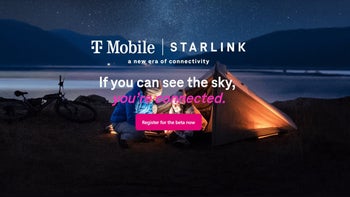
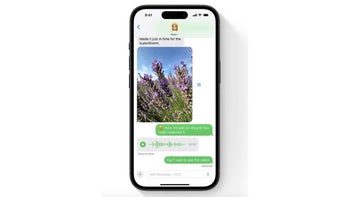
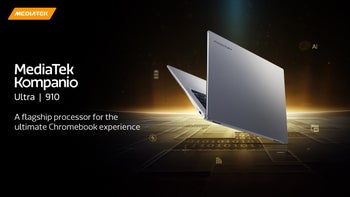
![Some T-Mobile customers can track real-time location of other users and random kids without permission [UPDATED]](https://m-cdn.phonearena.com/images/article/169135-wide-two_350/Some-T-Mobile-customers-can-track-real-time-location-of-other-users-and-random-kids-without-permission-UPDATED.jpg)
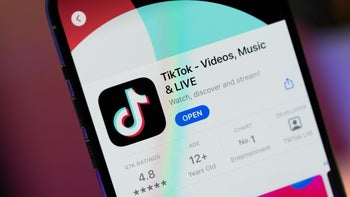


Things that are NOT allowed: