How to tell if your smartphone's battery is healthy or bad (iPhone and Android guide)
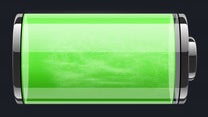
A smartphone without a battery is like a time machine without a 1.21-gigawatt nuclear power source. In other words, it is useless – the battery is what provides that magic juice every smartphone needs to operate.
Unfortunately, even if you take good care of your smartphone's battery, it will inevitably degrade over time and lose some of its charge capacity. At that point, it might be hard to tell if the cell is still in good health or in need of a replacement. That's why we thought we'd share a few tips on the matter.
Perform a visual inspection
You don't need to be a rocket scientist to tell a faulty battery from a healthy one. In fact, some common battery failures are easy to spot with a naked eye. If the battery of your phone is removable, simply take it out with caution (after turning the phone off, of course) and look for symptoms like bulging, corrosion near the metal terminals, and green or white-ish stains. These are all signs that the cell is about to kick the bucket. If you don't see anything wrong with it, proceed to the next tip. If you find suspicious stains or if your cell has developed a hump, however, it is a good idea to ask your carrier or vendor for advice as your battery most likely needs to be replaced. Don't put the old cell back inside the phone as you don't want it leaking any nasty chemicals; these may damage the phone's circuitry. Instead, seal the battery in a plastic zip bag and make sure you recycle it once it is confirmed to be faulty by a professional.
Do a spin test

Your phone's battery should not spin like this
Observe how fast your battery level drops
Not all phones have batteries that can be easily inspected by the user. If that's the case with your handset, you can diagnose the health of its cell by monitoring how fast its charge level drops. It is not supposed to drop by two or more percentage points at a time. (Most phones allow you to have their battery level displayed as a percentage in the status bar. If you can't find the option in its settings menu, try using a widget.) And if your battery goes from full to zero in a matter of hours even when you barely use your phone, its is probably a goner.
More battery diagnostics tips
iPhone users, here's something you might not know. Your iPhone keeps track of how many times its battery gets charged, and it also monitors the actual capacity of the cell inside it. However, this information is meant to be accessed only by Apple's support staff, hence you won't find it in your settings menu. Thankfully, there's a workaround. You just need to get iBackupBot – an all-in-one utility for managing iDevices, available on both Mac and PC (Download link). As soon as you connect your iPhone to a computer with iBackupBot running, the application will detect it and let you access detailed information about it. In iBackupBot, highlight your phone in the list of devices and choose "More Information". There you'll find your iPhone's charge cycle count, as well as the actual capacity of its battery. If the FullChargeCapacity figure is much lower than the one under DesignCapacity, then the battery may have to be replaced. (Keep in mind that a lithium-based battery usually loses about 20% of its capacity after 500 charge cycles.)
Android users, your phone also stores data about the health of its battery cell. To access it, try entering the code *#*#4636#*#* in your dialer –this should take you to a service menu where battery details are shown. If the code doesn't work, try Battery by MicroPinch (Download link). It is a simple battery monitoring tool where the health status of your battery is displayed, along with its voltage and temperature.
More battery tips and tricks for iPhone and Android users
Follow us on Google News

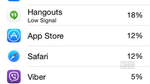


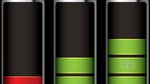
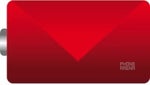











Things that are NOT allowed:
To help keep our community safe and free from spam, we apply temporary limits to newly created accounts: