How to access your computer from your Android smartphone or tablet using Chrome Remote Desktop
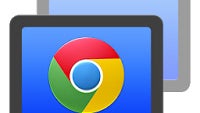
A couple of weeks ago, Google brought its Chrome Remote Desktop client to Android. Since then, the software has been downloaded over half a million times, and its user rating stands at a solid 4.4 points as of this writing. And that doesn't really come as a surprise – Google's software is reliable, useful, and relatively easy to set up. In fact, we've been using it for several days now without any problems. Want to try Google's Chrome Remote Desktop yourself? Cool! We've put together a how-to guide that will walk you through the process of setting up a computer, a Windows 7 machine in this case, for use with the Chrome Remote Desktop app for Android.
Here's what you need to get started:
- A computer running Chrome. It can be a Mac, a Windows machine, or a Chromebook. (Linux support should be on its way)
- An Android device running Android 4.0 or above
- An active internet connection on both devices. Note that having both devices connected to the same local network won't bypass this requirement
- To be logged in with the same Google account on both the Android device and the Chrome browser on the computer you're about to control remotely
- A few minutes of spare time








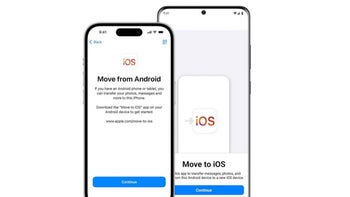

![It's not just you. ChatGPT is currently down [UPDATED]](https://m-cdn.phonearena.com/images/article/166165-wide-two_350/Its-not-just-you.-ChatGPT-is-currently-down-UPDATED.jpg)

Things that are NOT allowed: