How-to: Google Wallet working on the Verizon Samsung Galaxy S4
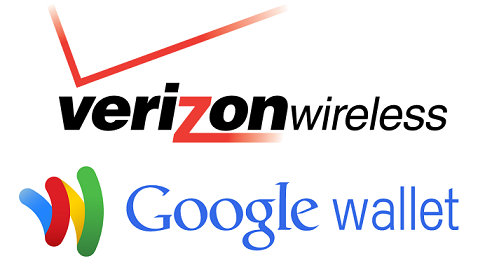
Yesterday, we showed you a way that the Samsung Galaxy S4 for Verizon can be rooted and unlocked.
If you have completed that, and wish there was a way to get Google Wallet to work on your Galaxy S4, you're in luck!
Thanks again to "open1your1eyes0" over on XDA forums, there is now a simple process for doing just that.
Description: This method (nearly identical to my previous thread for the Verizon Galaxy S III) will help you get Google Wallet working on your Verizon Galaxy S4, regardless if you have a TouchWiz-based ROM or AOSP-based and whether it's Odexed or Deodexed. This should also work on AT&T/Sprint/T-Mobile Galaxy S4.
Please Note: In order to use this method you need to be rooted and have a custom recovery (1, 2, or 3).
Latest Download (Google Wallet Version R96 v16)
TouchWiz Only - Download Link
How to Apply Mod
1. Make sure you have no Google Wallet pre-installed (go to step 4), or if you do, reset data on it
2. Once you have reset the data, go to the Wallet app in your Application Manager
3. If you see "Uninstall Updates", select that button, but if you see "Disable" button leave it alone
4. Using Root Explorer and text editor, navigate to /system on the phone and change build.prop lines to correspond to this
ro.product.model=Galaxy Nexus
ro.product.name=yakju
ro.product.device=maguro
6. Copy the TouchWiz Wallet zip file for the mod to your phone /SD Card
7. Reboot into your recovery and flash the Google Wallet zip mod
8. Boot back into the OS and open Xposed Installer app (should be installed after flash)
9. Select "Install/Update" and allow root access if it asks
10. Reboot your device
11. Download and install Paul's Xposed Wallet apk
12. Launch Xposed Installer app again and go to the "Modules" tab
13. Enable the module by checking the checkbox for it
14. Reboot your device again
15. Now open Google Wallet and setup everything as needed (PIN/Security/Cards, etc...)
16. After it is all setup and working, change your modified build.prop back to the original below lines
ro.product.model=SCH-I545
ro.product.name=jfltevzw
ro.product.device=jfltevzw
source: XDA













Things that are NOT allowed: