Did you know: how Android multitasking works and the changes in L release
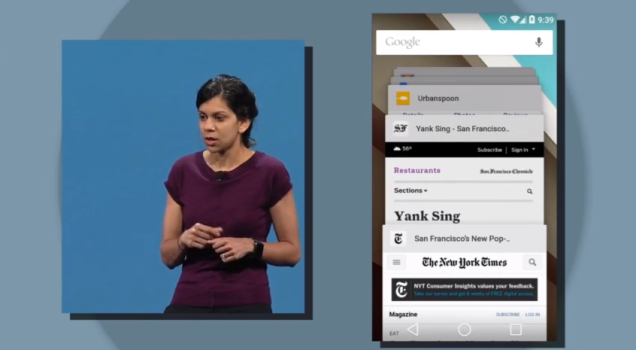
Android L multitasking presentation at Google I/O 2014
Some of you will be point out that multitasking on a smartphone is nothing new. After all, we’ve had Nokia’s Symbian operating system, allowing for apps to run in the background. That was way before the industry-transforming iPhone arrived in 2007 (and it took Apple a few more years to implement multitasking in iOS).
An app can run in a few different ways: a service, that is fully in the background; scheduled at startup, or depending on events, and so on. A key difference is that while an Android app is running in the background it can do anything that it has been granted permission for.
Android also runs processes depending on their priority. For instance, an app running in the background might not be of a high priority, but if it receives push notifications, the sound of the notification that you receive (a process) might have a higher priority, so it stays active even when the app is in the background. Other apps that don’t require such always-on ‘listeners’ are either killed and start from scratch when you try to re-open them, or get ‘frozen’ and restored when you try to reopen.
The good part is that all of this is decided by the Android system itself and by the developer of the app, so that users don’t need to worry and go into the task manager to manually kill apps.
Multitasking in Android L
With Android L comes the first big change to Android multitasking from its inception. The change is easy to see - now, you have a card-based list that you scroll through and that represents not apps, but tasks. What this means is that while previously every app had a single icon in the multitasking view, now an app can have more than one card. In practice, this means that apps like Chrome with multiple tabs open will have every tab as a separate item in the multitasking card view.
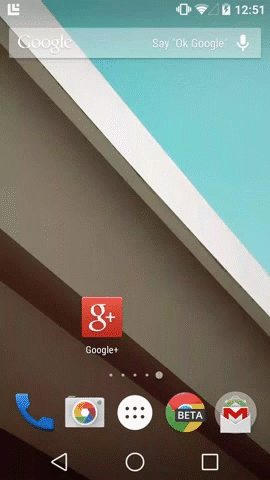
Animation courtesy of AndroidPolice.com






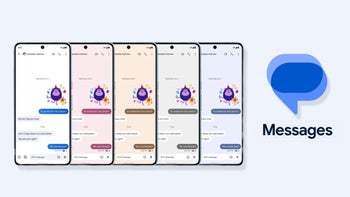






Things that are NOT allowed: