BlackBerry Bridge overview
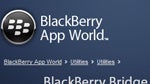
With the official launch of the BlackBerry PlayBook moving along at full speed, RIM has given the green lights for the arrival of its BlackBerry Bridge app in the App World. What BlackBerry Bridge does is to present you with additional functionality that’s unavailable with the PlayBook out of the box. With it, thanks to your BlackBerry smartphone (oh yeah, you need to have one of those too), you’ll be able to use those missing PIM features on your tablet.
Once the PlayBook and your BlackBerry phone are paired via Bluetooth, the “BlackBerry Bridge” category is placed alongside the others in the app panel of the PlayBook – and it’s the centralized hub where you’ll access its specific apps. However, if you disconnect from the BlackBerry smartphone, the icons within the panel grey out and receive an ominous “!” mark on them; which means you’re locked out from opening them. In the top bar of the PlayBook’s interface, you’ll find the notifications icon at the upper left side that will tally in the number of new notifications available, while another one to the right of the clock quickly allows you to disconnect altogether.
Honestly, the new apps available aren’t original in anyway seeing that they’re mainly straightforward and ordinary with their execution. For example, the majority of them utilize the usual looking two-panel interface where one side displays the general content, while the other receives more space on the tablet since it’s where the pertinent information is shown. So we’ll quickly give you the rundown of each.
Naturally, BlackBerry smartphone owners will indeed benefit, but it’s still rather disconcerting to find a tablet such as this one to lack those key PIM and organizer functions at bay unless you own a RIM smartphone. With that in mind, it certainly handicaps the PlayBook in more ways than we can comprehend, but with all things technology related, we’re hoping for future updates to unlock these essential features without the need of tethering the PlayBook to another device.
BlackBerry Bridge overview:
Honestly, the new apps available aren’t original in anyway seeing that they’re mainly straightforward and ordinary with their execution. For example, the majority of them utilize the usual looking two-panel interface where one side displays the general content, while the other receives more space on the tablet since it’s where the pertinent information is shown. So we’ll quickly give you the rundown of each.
The messages app works like it should seeing that you’ll be able to finally manage your emails on the tablet, but its functionality is almost identical to what we experience on any BlackBerry smartphone. Additionally, the contacts app takes a similar approach with its paneled layout where one side is strictly reserved for your scrollable list, while the right one displays the selected contact’s information. Although you’ll see faster load speeds on Wi-Fi, the Bridge Browser app basically tethers on to your BlackBerry smartphone’s data connectivity – albeit, the Bluetooth connection is noticeably slower for loading complex sites. As for the Calendar app, it’s rather typical with its month, week, and day views – and of course, you’ll be able to create and sync appointments as well. However, it’s undeniably strange to fathom why the task function isn’t integrated with the Calendar app, but instead, it receives its own separate app. But if you happen to come up with something that’s important and needs to be written down, you can launch the MemoPad app to quickly jot it down. Lastly, the Bridge Files app basically acts like a file manager where you can browse through the contents of the PlayBook or connected BlackBerry smartphone.




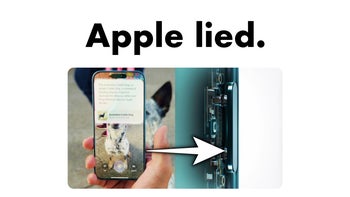







Things that are NOT allowed: